Day 1: Navigating The UI, Adding New Projects And Inviting Team Members
Let’s go over the first things you need to do to set yourself up for success in Builderbox.
1. Navigating the UI
The first thing that you see after log in is the Home Page. Home Page lists all your projects. You can go to the Project Dashboard by clicking on the Project Name.
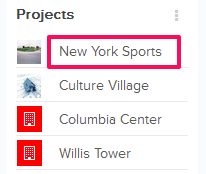
On the top-right side of the page you will
see the options to see notifications, access
personal apps and go to the Settings menu (by clicking on the user image).
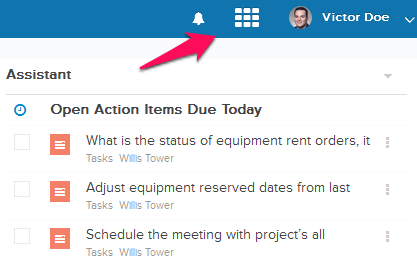
Once you are on the Project Dashboard, you will see left navigation.
The left navigation lists all the modules/apps. Please note that you may or may not see the modules/apps based on your subscription type and your access rights. By default Activity Stream is selected when you open the Project Dashboard.
You can access the modules by clicking on different modules listed in the left navigation.
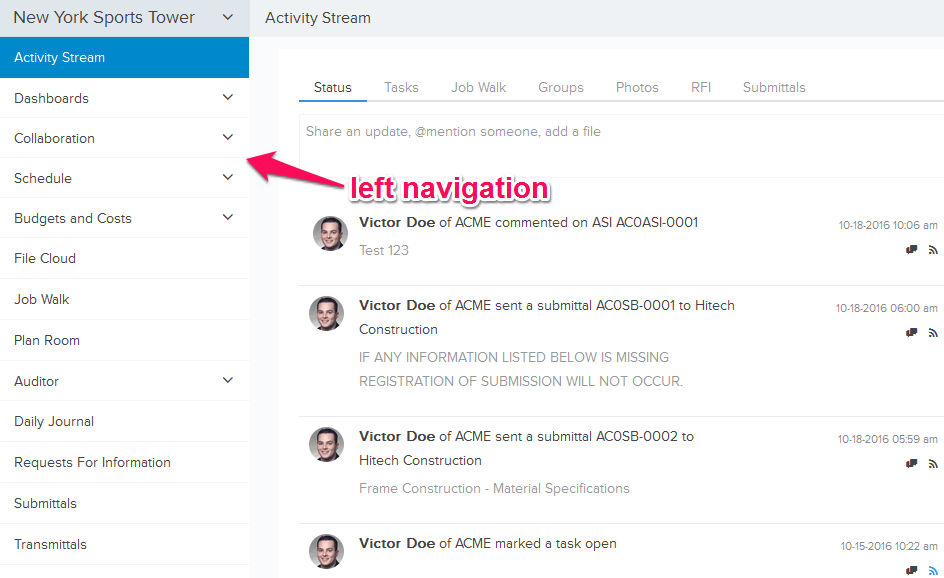
2. Add a new Project
Builderbox is organized around projects. All the major tools are designed around a project setting, where Super Admin can invite team members from their own company (Employees) and external companies (Guests) to collaborate and communicate.
You can add a new project from two pages in Builderbox
- Home Page
- Projects Page (Settings >> Projects)
Click here and follow the steps in the tutorial to Add a New Project
3. Add External Companies to your project
When you invite Guests from other companies, they should be associated with one of the External Companies in your project. You can add External Companies to your project by going to External Companies page (Settings >> External Companies).
Click here and follow the steps in the tutorial to Add a New External Company to Your Project
Once you have external companies added to your project, you can easily invite Guests from other companies by going to Members page (Collaboration>>Members).
Click here and follow the steps in the tutorial to Invite Guest Team Members to Your Project
4. Add people to your project
Once you have the basic account set up, you are ready to take your team to the next level. Introduce your team to Builderbox and invite them to the projects by simply putting their email addresses in the Email field and hitting Invite button on Members page (Collaboration>>Members)
Click here and follow the steps in the tutorial to Add People to Your Project
