Manage External Companies
In this topic, we'll show you how to add External Companies to your project.
External companies are all the companies other than the Super Admin’s company. (A Super Admin is the user who signs up for the service (and/or pays for the service) and sets up Builderbox for her own company or acts as a Builderbox administrator on behalf of someone else.)
From the Settings > External Companies
- Click on the profile image located on the top right corner of the Builderbox Screen.
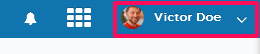
- Click on Settings.
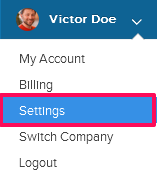
- Click on External Companies from the left navigation.
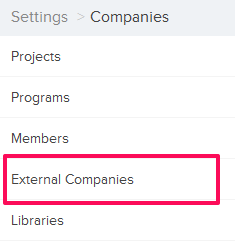
- Click on the Select Project drop down.
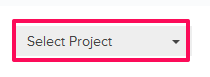
- Select the project, in which you want to add the external company, from the Select Project drop down.
Note: External companies are added to projects and so they are specific to a project. Every project has different set of External Companies added to it.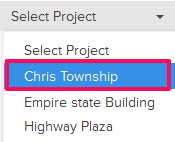
- Click on the Add button.
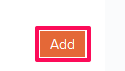
- Enter the External Company name.
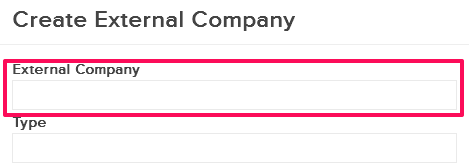
- Select the External Company type from the Add as drop down.
Note: External Company will be added as a Guest or as a Guest Material Supplier or as a Guest Equipment Vendor. In most cases External Companies are added as Guest. Guest Material Supplier and Guest Equipment Vendor types are more relevant when you are using the Supplier/Vendor Dashboard feature within builderbox Resources modules.
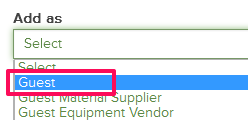
- Enter the Type and Company Abbreviation for the External Company (Optional).

- Click on the Country/State/City drop downs and select the country, state and city, where the External Company is located.

- Enter the Business Phone Number, Address, Zip Code and the Fax Number of the External Company (Optional).
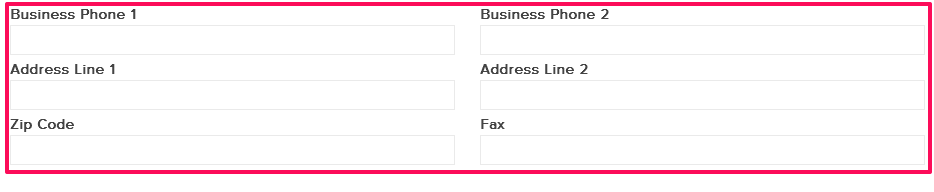
- Click on the Save button.
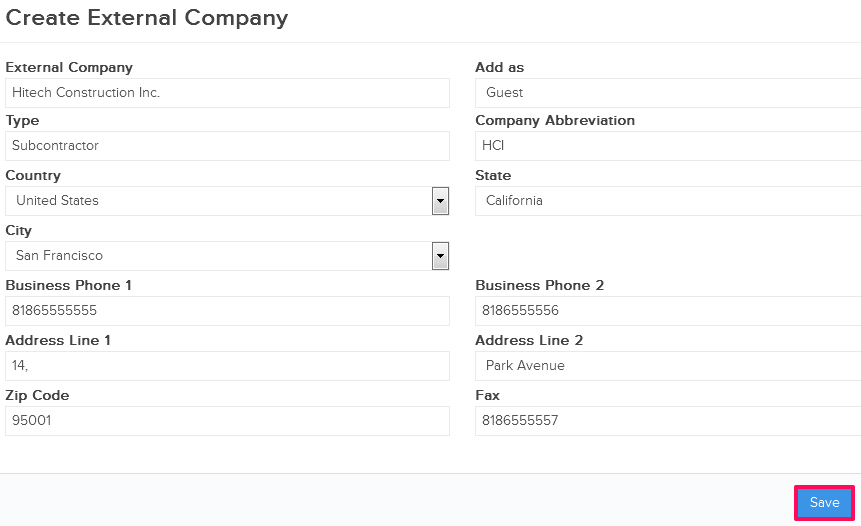
- Click on the OK button.

- The External Company will be added to the project.
Note: Once the external company is added successfully, It will be listed in the company dropdown.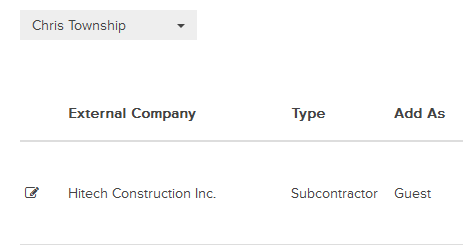
From the Members page
- Click on the Collaboration menu from the left navigation.
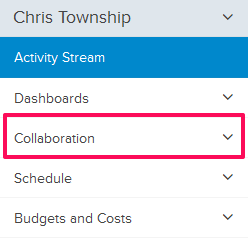
- Click on the Members module from the drop down list.
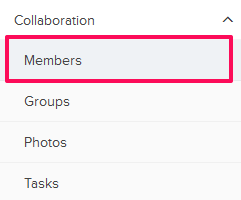
- Click on the Plus Icon (+) located on the right side of the page under Invite Guests dashlet for adding the External Company to your project.
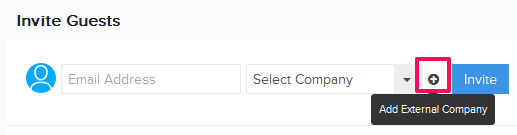
- Enter the External Company name.
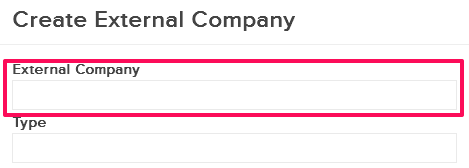
- Select the External Company type from the Add as drop down.
Note: External Company will be added as a Guest or as a Guest Material Supplier or as a Guest Equipment Vendor. In most cases External Companies are added as Guest. Guest Material Supplier and Guest Equipment Vendor types are more relevant when you are using the Supplier/Vendor Dashboard feature within builderbox Resources modules.
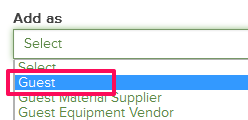
- Enter the Type and Company Abbreviation for the External Company (Optional).

- Click on the Country/State/City drop downs and select the country, state and city, where the External Company is located.

- Enter the Business Phone Number, Address, Zip Code and the Fax Number of the External Company (Optional).
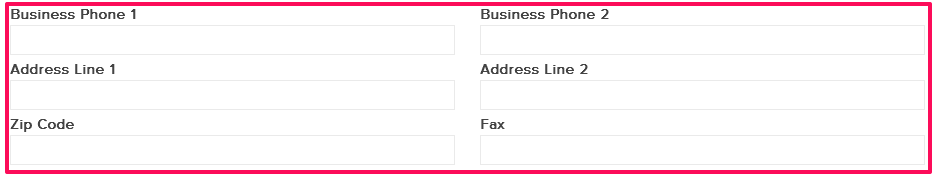
- Click on the Save button.
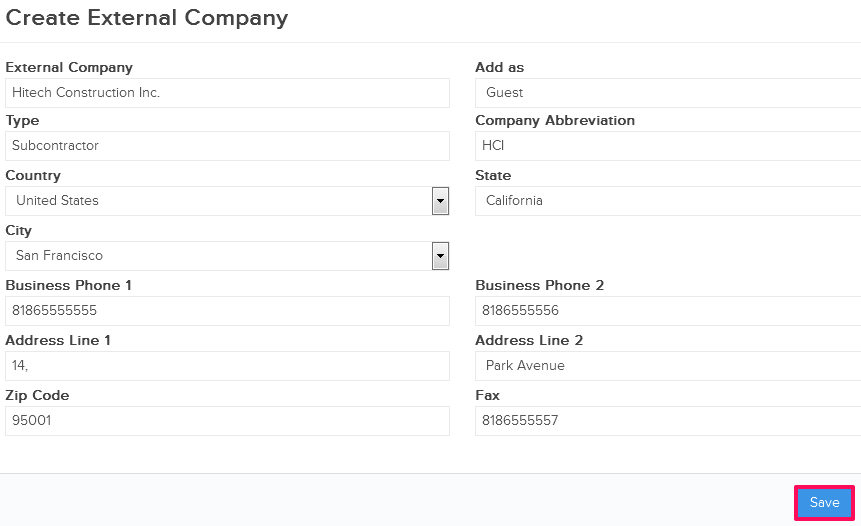
- The External Company will be added to the project.
Note: Once the external company is added successfully, It will be listed in the company dropdown.
