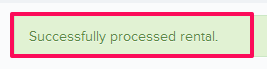How to Process Rent Orders against Equipment Requisitions?
In this topic, we'll show you how to process Rent orders against Equipment requisitions.
- Click on the Equipment Management module from the left navigation.
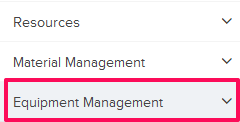
- Click on Rent Orders.
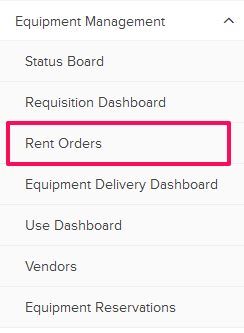
- Click on the Rent Orders category and select Equipment Rent Orders from the drop-down.

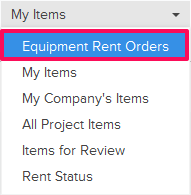
- Select the checkboxes next to the Equipment name.
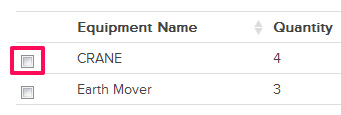
- Click on the Process Rent Order button located on the top right corner of the screen.

- Enter a customer ID in the Customer ID input box.
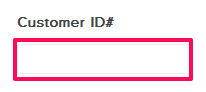
- Click on the Designated Reviewer box.

- Select the checkboxes next to the reviewer names and then click on the Add button.
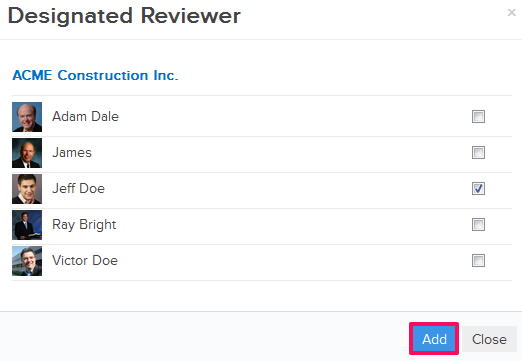
- Click on the Equipment Vendor drop down and select an Equipment Vendor from the drop down.
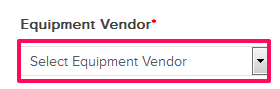
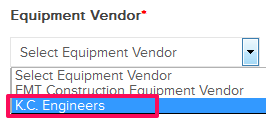
- Click on the Attention box field.

- Select the checkboxes next to the assignee names and then click on the Update button.
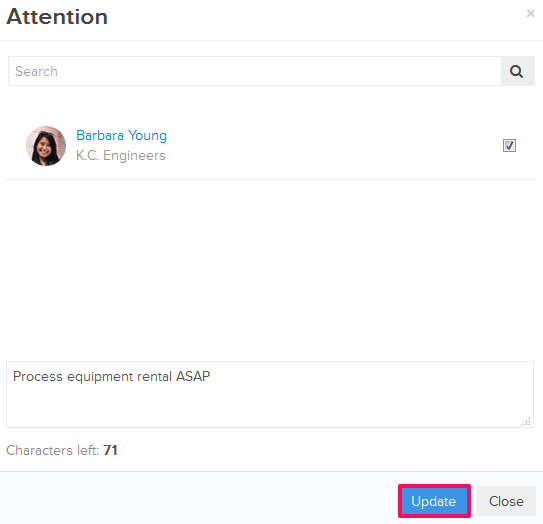
- Click on the Attach Files drop down.
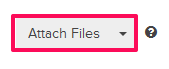
- Select the Attach From Computer option and select the files that you want to attach with the Rent Order.
Note: You can also attach files from other cloud file storage services such as Google Drive, Dropbox, Box, ShareFile or One Drive. When you choose to attach files from a cloud service the system will ask for your permission to connect with the file storage service of your choice.
- Enter the rate in the Rate input box.
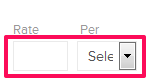
- Click on the Date field and select the rental start and end dates from the calendar.
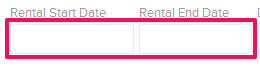
- Click on the Process Rent Order button.

- The rent order will be successfully processed.