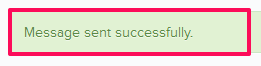How to Send In-App Messages
In this topic, we'll show you how to send in-app messages.
- Click on the Apps icon located on the top right corner of the Builderbox screen.

- Click on Messages.
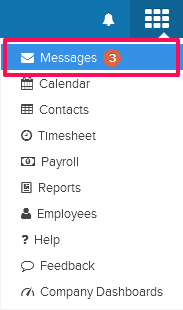
- Click on the New Message drop down and select a project from the list.
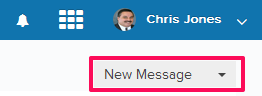
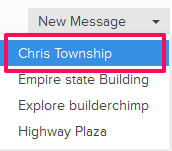
- Add recipients in the To field.

- Enter a subject in the Subject text box.

- Enter the message in the Message text box.
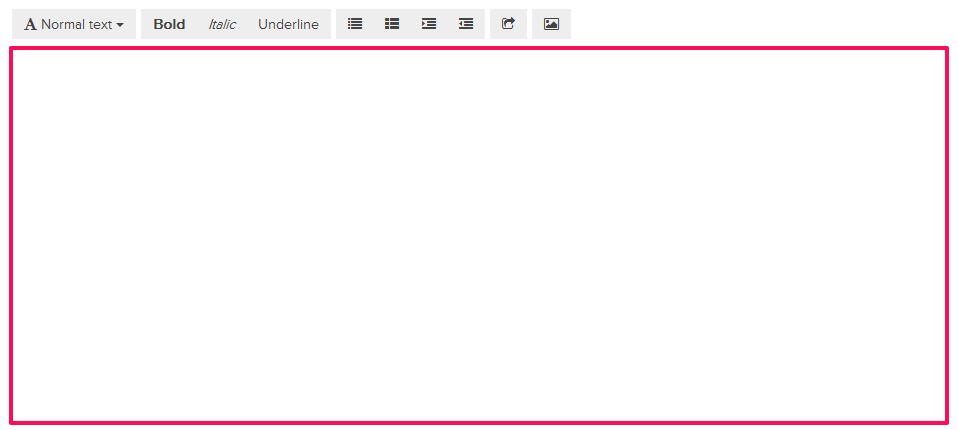
- Click on the Attach a file link.
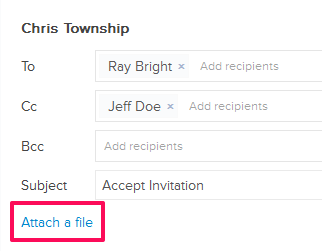
- Click on the Browse button and select the files that you want to attach with the message from the your computer.

- Click on the Send button.
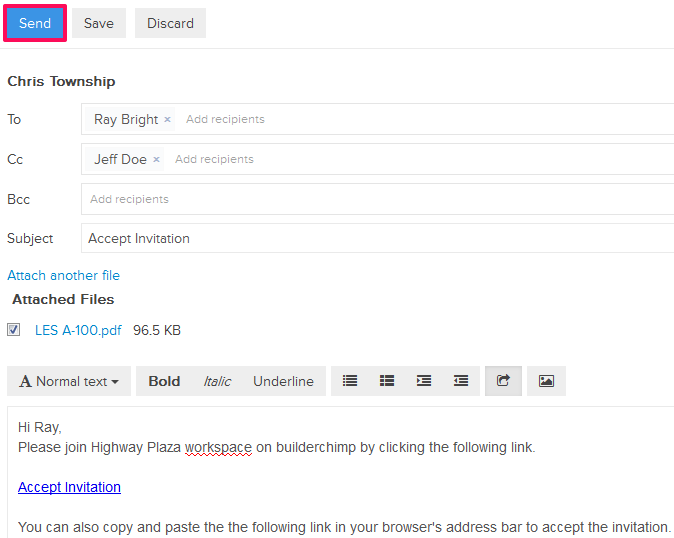
- The message will be sent successfully.