Risk Management Number Settings
In this topic, we'll show you how to customize Risk Management Item numbering.
You can easily customize Risk Management Item numbering to follow your custom numbering system by using this feature.
You can easily customize Risk Management Item numbering to follow your custom numbering system by using this feature.
- Click on the Risk Management module from the left navigation.
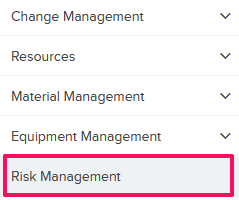
- Click on Settings and then click on Numbers from the drop-down
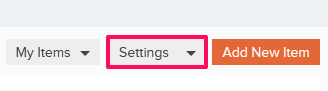
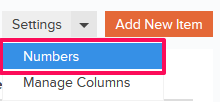
- You can choose to use the default numbering system. The default numbering is assigned based on the company name and document type. In case of Risk Management, the document type is Risk Management Item. To add a prefix to the Risk Management numbering and then auto generating numbers after that use the second option – “Continue auto-generating Risk Management numbers.” You can also choose to manually enter Risk Management Item numbers by selecting the third option – “I will add them manually each time.” To use the second option, select the Radio button located next to “Continue auto-generating Risk Management numbers”.
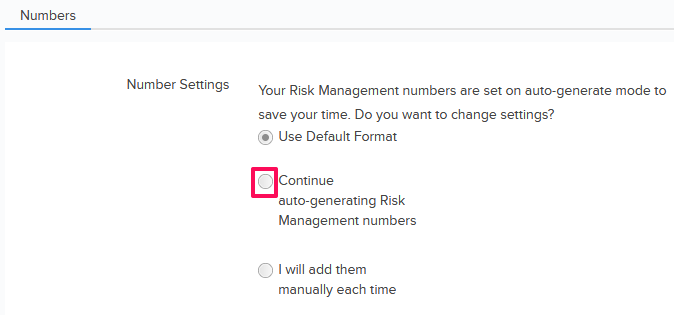
- Enter the Risk Management Items Prefix and the Next Number in the sequence. All the new Risk Management Items generated in the project will follow this number and the Risk Management Item numbers will be auto generated in sequence.
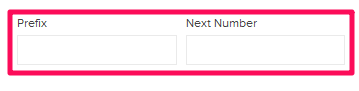
- Click on the Save button.
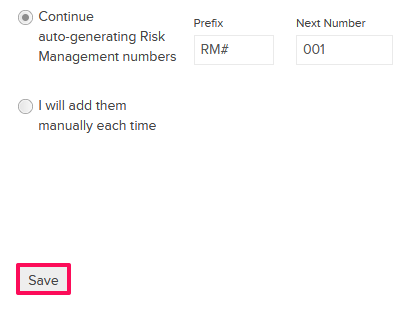
- Click on the OK button. The custom numbering settings will be saved successfully.

- To use the third option, select the Radio button located next to “I will add them manually each time”.
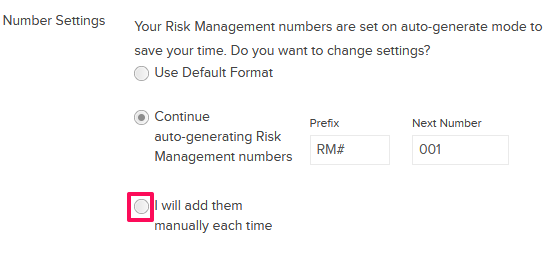
- Click on the Save button.

- Click on the OK button. The custom numbering settings will be saved successfully.

