Add New Risk Management Items
In this topic, we'll show you how to add new Risk Management Items
- Click on the Risk Management module from the left navigation.
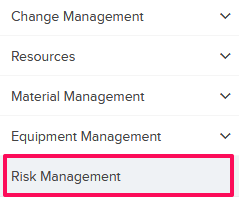
- Click on the Add New Item link. A white screen with a link will only show until you haven’t added any Risk Management Item to the project. Once you add a Risk Management Item, you will see an Add New Item button located on the top right corner of the screen. You can click on this button to process new Risk Items.

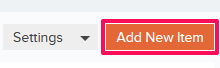
- Enter a title in the Title field.

- Enter a probability percentage in the Probability(%) field.

- Click on the Impact drop-down and select an Impact type from the drop-down list.

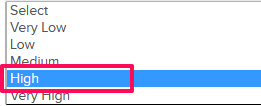
- Click on the Due Date field and select a date from the calendar.

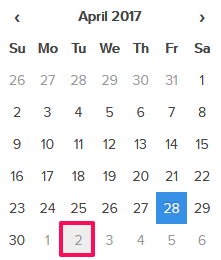
- Click on the Assignee text box. An Assignee pop up will show.

- Select the radio button next to the assignee name and then click on the Update button.
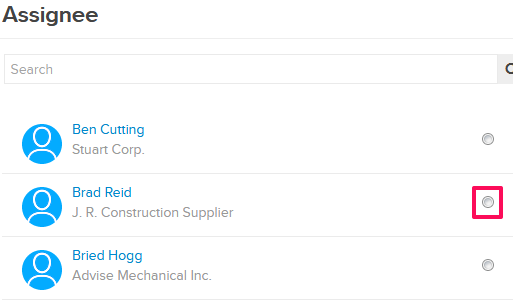
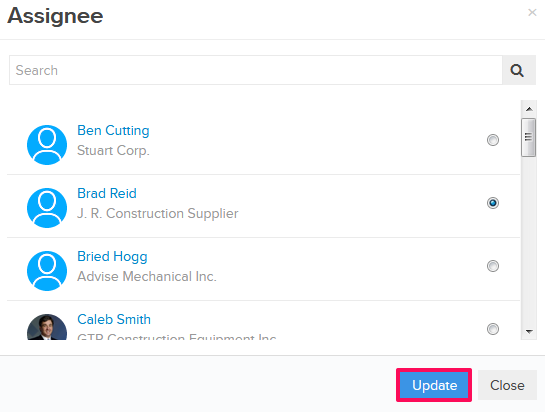
- Click on the Attach Files drop down.
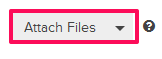
- Select the Attach From Computer option and select the files that you want to attach with the Risk Management Item.
Note: You can also attach files from other cloud file storage services such as Google Drive, Dropbox, Box, ShareFile or One Drive. When you choose to attach files from a cloud service the system will ask for your permission to connect with the file storage service of your choice.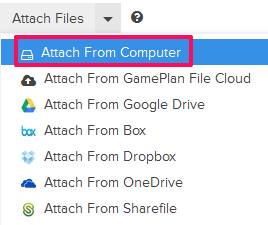
- Click on the Add New Item link.

- Click on the edit icon and enter the action item description in the Action Item text box.
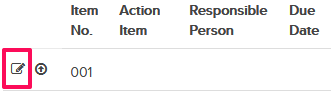
- Select the Responsible Person and Due Date.
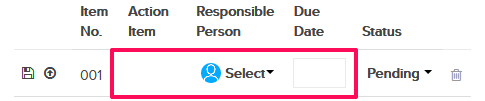
- Click on the Save icon.
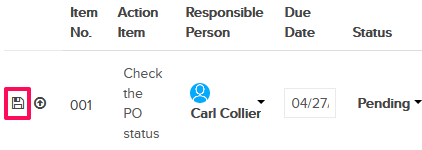
- You can choose to post the Risk Response Action Items directly to the Tasks Module and track them there. To post an Action Item to the Tasks Module, click on the Post to Task icon located in the Action Item’s row. The action item will be added as a task in the Tasks Module.
Note: Once posted, the Action Item won’t have any direct connection with the Risk Management Item and it can be managed and tracked independently in the Tasks Module.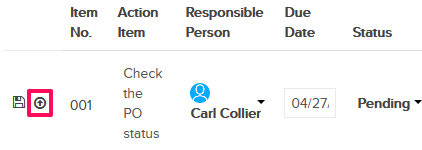
- Click on the Submit button.
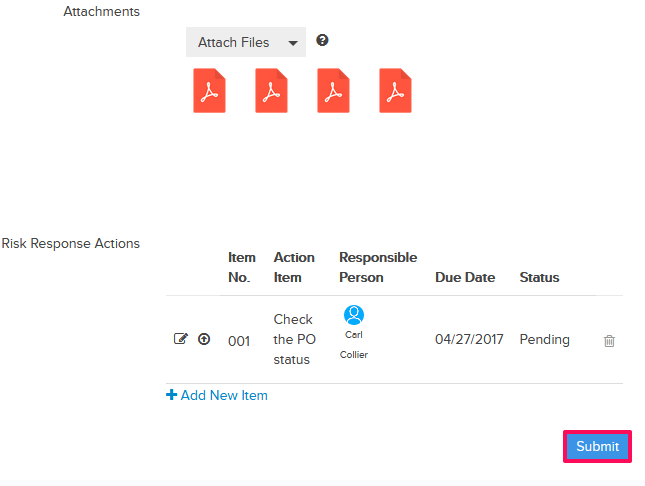
- Click on the OK button.

- The Risk Management Item will be submitted and a message will be posted on the Activity Stream. The Assignee will also get notified by email based on his Notifications Settings.
