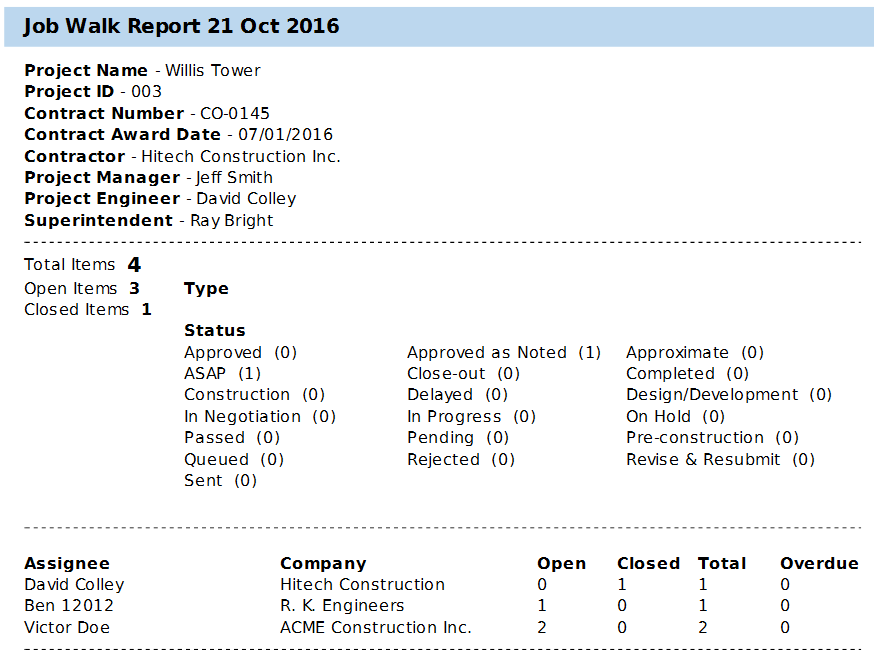Download Project Reports
In this topic, we'll show you how to download reports.
- Click on the Apps icon located on the top right of the Builderbox screen.
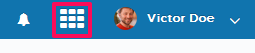
- Click on Reports.
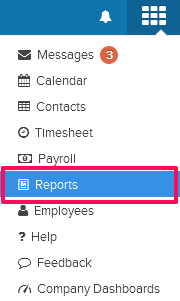
- Click on the Select Project drop down and select a project.
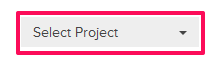
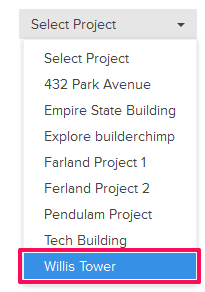
- Click on the Select Module drop down and select a module (Job Walk in our case).
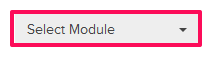
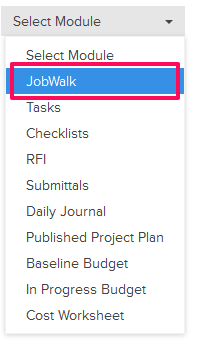
- Click on the Download icon located next to the Job Walk report.

- The report will open up in PDF file format. You may be prompted to save the document on your local computer. Click on the OK button and the report will be downloaded to your local computer.