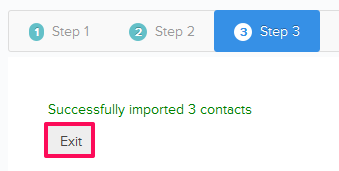Import Project Contacts
In this topic, we'll show you how to import project contacts.
- Click on the Apps icon located on the top right corner of the Builderbox screen.

- Click on Contacts. <Include New Image>
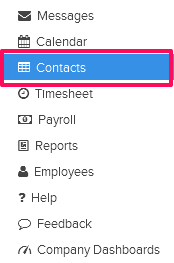
- Click on the Add Contact drop down and then click on the Import Project Contacts option from the drop down list.
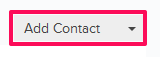
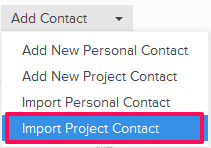
- Click on the xlsx, xls link, to download the Contact Template File.
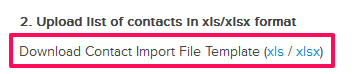
- Click on Select Project drop down and select a project.

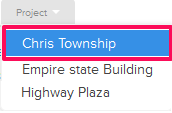
- Click on the Browse button and select the new Contact Template File (with your data) from your computer and upload the file.
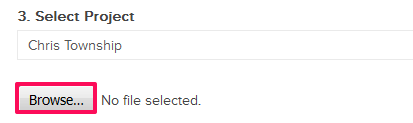
- Click on the Upload and Continue button.
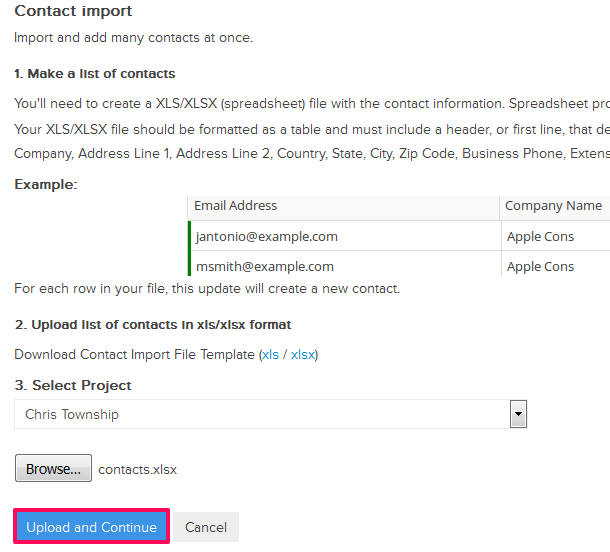
- Make sure your list look okay. Click on the Confirm and Import Contacts button.
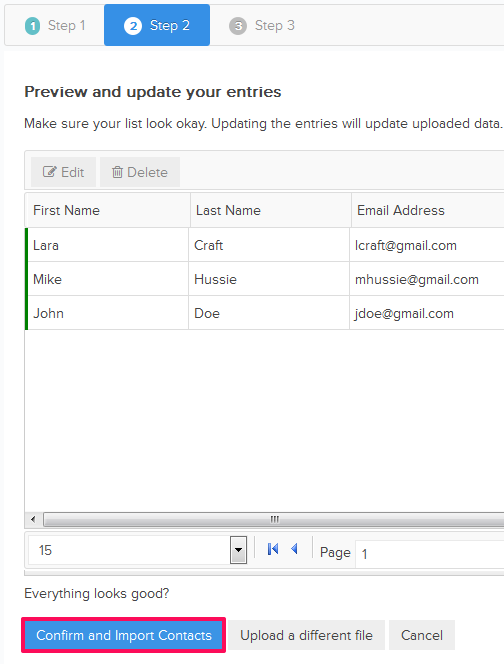
- Click on the Exit button. The contacts will be imported successfully.