Remove Team Members From Projects
In this topic, we'll show you how to remove team members from your projects.
Remove Team Member
Remove Team Member
- Click on the profile image located on the top right corner of the Builderbox screen.

- Click on Settings.

- Click on Members, listed on the left navigation.

- Click on the project drop down.

- Select the project, from which you want to remove the team members, from the project drop down.

- Click on the Remove icon located next to the team member whom you want to remove from the project.
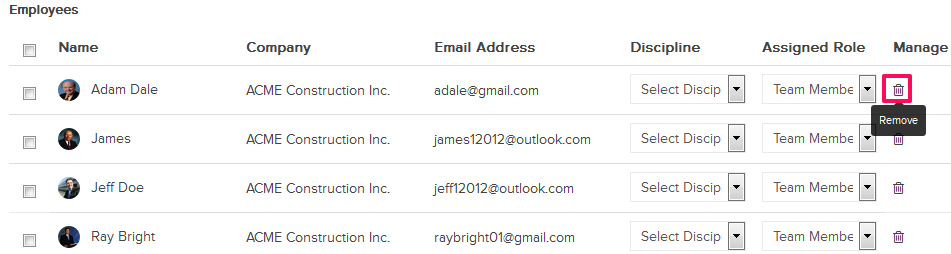
An alert, asking your permission to remove the team member, will pop up. - Click on the Yes button.

- The selected team member will be removed from the project.

- Click on the profile image located on the top right corner of the Builderbox screen.

- Click on Settings.

- Click on Members, listed on the left navigation.

- Click on the project drop down.

- Select the project, from which you want to remove the directory member, from the project drop down.

- Select the Directory tab.
Note: Directory is a list of team members who are added to your project but they are not Builderbox Registered Users yet. A Builderbox Registered User is a user with Sign-In credentials and access to the service. These are the users who have been sent an invitation to setup an account or the once who subscribed themselves for the service. For documentation purposes, you can add unlimited number of members to the Directory that do not count as Builderbox Registered Users. You can later invite these members to become Builderbox Registered Users.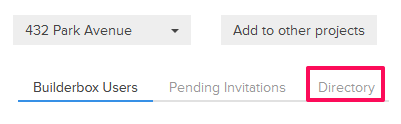
- Click on the Remove icon located next to the directory member whom you want to remove.
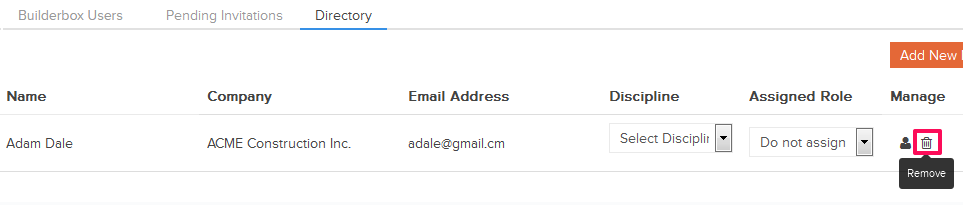
An alert, asking your permission to remove the directory member, will pop up. - Click on the Yes button.

- The selected directory member will be removed successfully.
