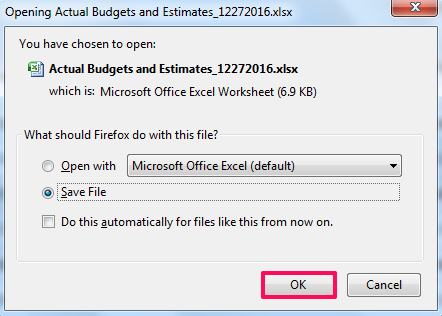Import Actual Budgetes and Estimates
In this topic, we'll show you how to import the Actual Budgets and Estimates to your project.
Import Actual Budgetes and Estimates
Import Actual Budgetes and Estimates
- Click on the Budgets and Costs module from the left navigation.
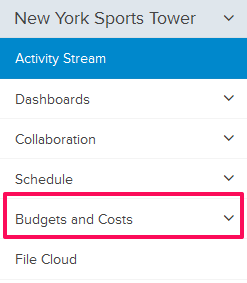
- Click on Actual Budgets and Estimates.
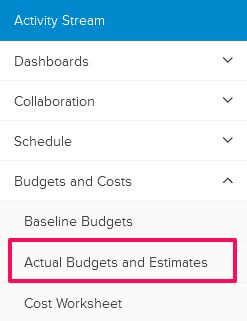
- Click on the Import/Export Budget drop down located on the top right corner of the screen.
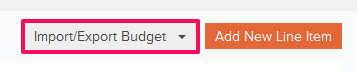
- Click in the Import Actual Budgets and Estimates from the drop down list.
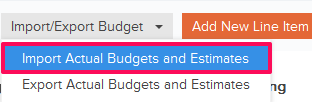
- Click on the xlsx or xls link, to download the Actual Budgets and Estimates Template File.
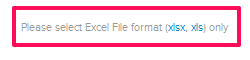
- Follow the instructions in the Actual Budgets and Estimates Template File to add your data to the file.
- Click on the Browse button and select the new Actual Budgets and Estimates Template File (with your data) from your computer and upload the file.

- Your data will be successfully imported to your project’s Actual Budgets and Estimates.

- Click on the Import/Export Budget drop down located on the top right corner of the screen.
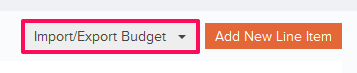
- Click in the Export Actual Budgets and Estimates from the drop down list.
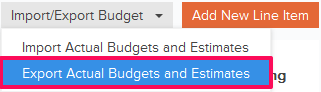
- You will be prompted to save a document on your local computer, click on the OK button and the Actual Budgets and Estimates data will be saved on your computer in the .xlsx (MS Excel) file format.