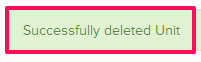Manage Measurement Unit Libraries
In this topic, we'll show you how to manage Unit Libraries.
Add New Measurement Units
Update Measurement Units
You can edit the measurement units by following these steps.
You can remove the measurement units by following these steps.
Add New Measurement Units
- Click on the profile image located on the top right corner of the Builderbox screen.

- Click on Settings.
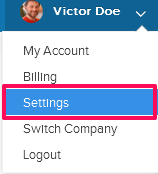
- Click on Libraries, listed on the left navigation.
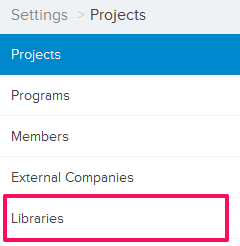
- Click on Select Project drop down and select a project.
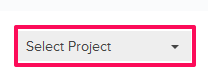
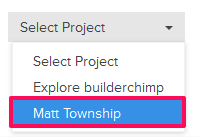
- Click on the Project Libraries tab.
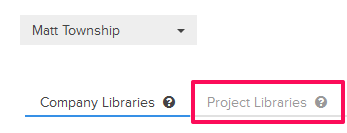
- Click on the Unit Library, located under the Project Libraries tab.
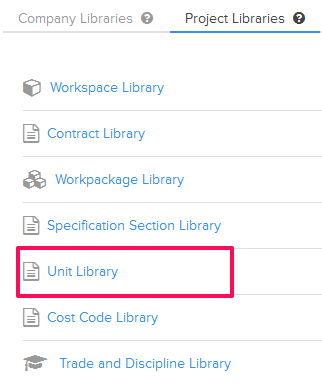
- Click on the Add New Unit button located on the top right corner of the screen.
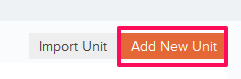
- Click on Type drop down and select a unit type.
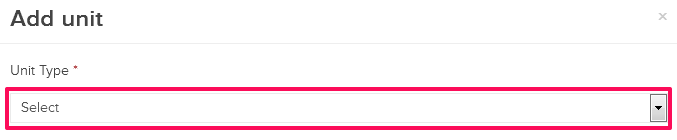
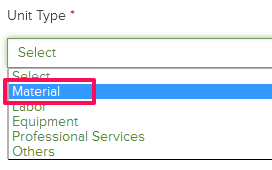
- Enter the measurement unit name in the Name text box.
- Enter the measurement unit abbreviation in the Abbreviation text box.
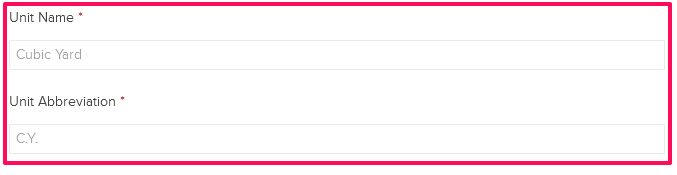
- Click on the Save button.
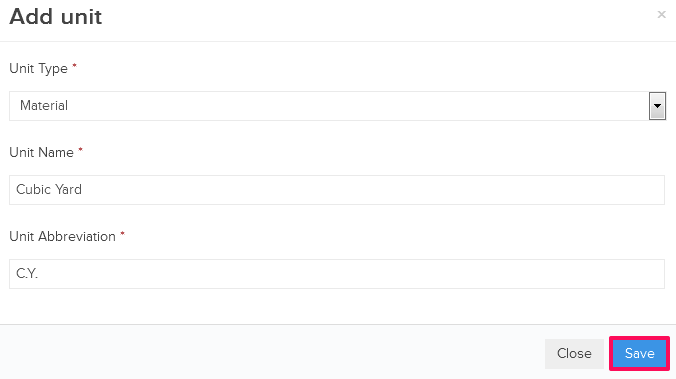
- Click on the OK button. The unit will be added successfully.

Update Measurement Units
You can edit the measurement units by following these steps.
- Click on the Edit icon located next to the unit.
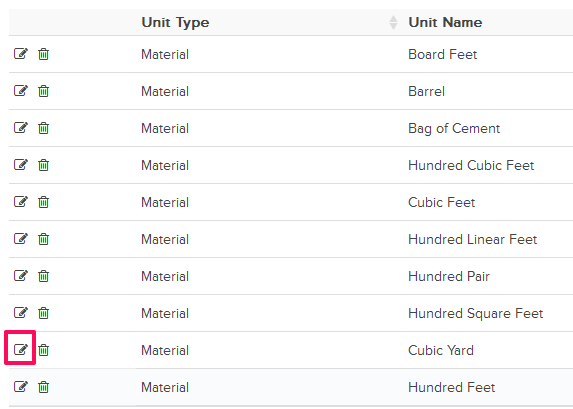
- Update the measurement unit name in the Name text box.
- Update the measurement unit abbreviation in the Abbreviation text box.
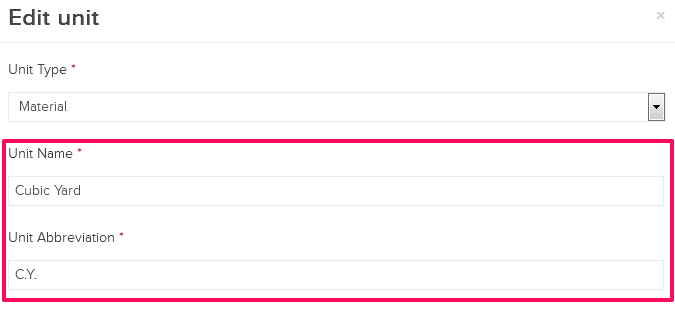
- Click on the Save button.
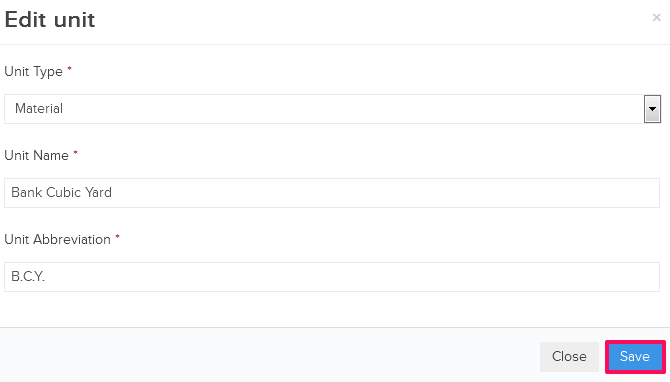
- Click on the OK button when prompted. The unit will be updated successfully.

You can remove the measurement units by following these steps.
- Click on the Delete icon located next to the unit. An alert, asking your permission to remove the unit, will pop up.
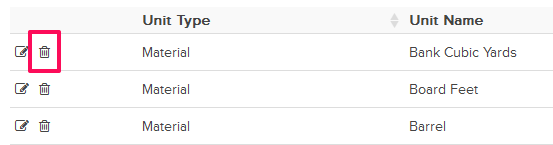
- Click on the Yes button.

- The unit will be deleted successfully from the unit library.