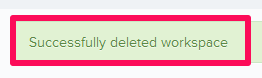Manage Workspace Libraries
In this topic, we'll show you how to manage Workspace Libraries.
Add New Workspaces
You can edit the workspace information by following these steps.
You can remove the workspaces by following these steps.
Add New Workspaces
- Click on the profile image located on the top right corner of the Builderbox screen.

- Click on Settings.
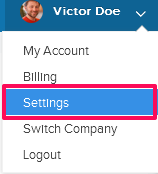
- Click on Libraries, listed on the left navigation.
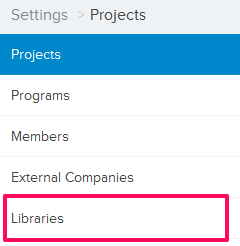
- Click on Select Project drop down and select a project.
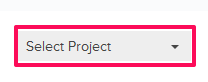
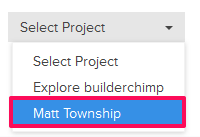
- Click on the Project Libraries tab.
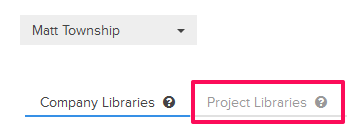
- Click on the Workspace Library, located under the Project Libraries tab.
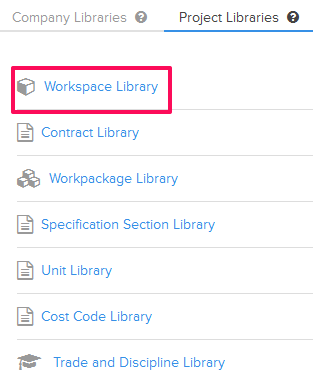
- Click on the Add New Workspace link. A white screen with a link will only show until you haven’t added any workspace to the library. Once you add a workspace, you will see an Add New Workspace button located on the top right corner of the screen. You can click on this button to add workspace to the Workspace Library.
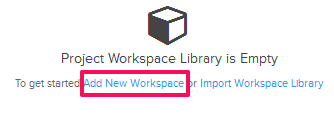
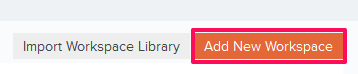
- Enter the workspace name in the Name text box.
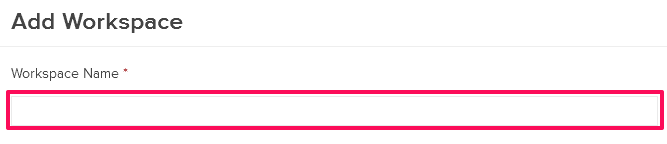
- Click on the Attach button.
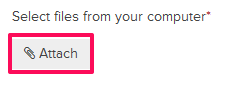
- Click on the Browse button, browse the workspace file (PDF format) from your computer and attach it.
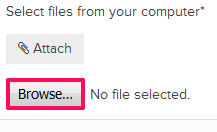
- Enter the other relevant Workspace information and then click on the Save button.
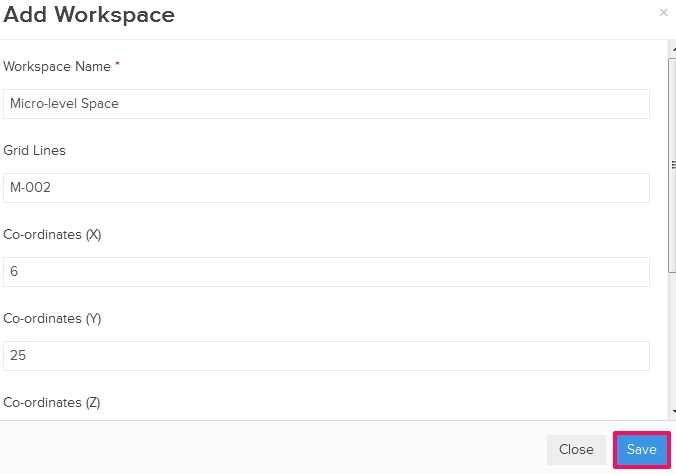
- Click on the OK button. The workspace will be added successfully.

You can edit the workspace information by following these steps.
- Click on the Edit icon located next to the workspace.
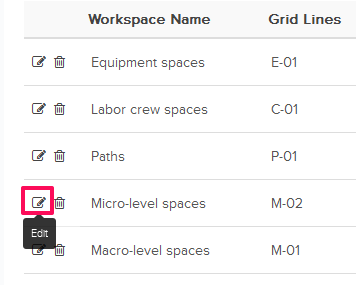
- Update the workspace name in the Name text box.
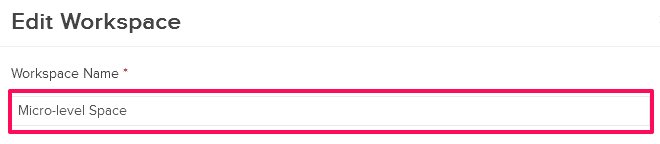
- Update the other relevant Workspace information and then click on the Save button.
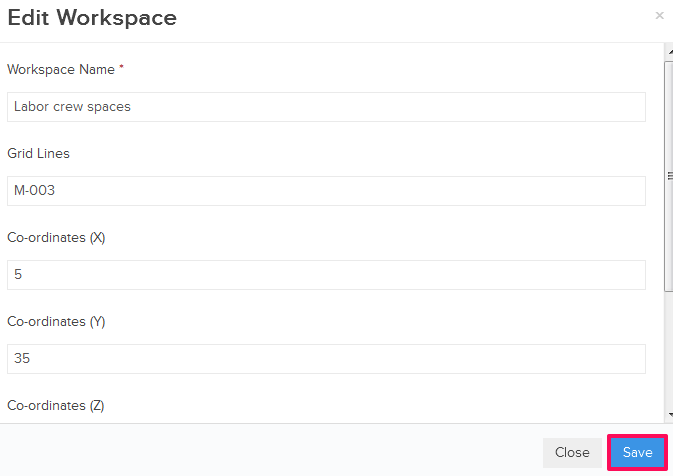
- Click on the OK button when prompted. The workspace will be updated successfully.

You can remove the workspaces by following these steps.
- Click on the Delete icon located next to the workspace. An alert, asking your permission to remove the workspace, will pop up.
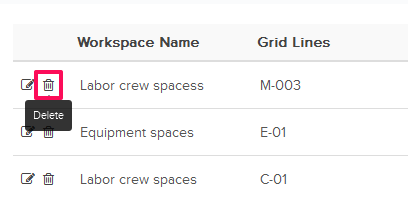
- Click on the Yes button.

- The workspace will be deleted successfully from the workspace library.