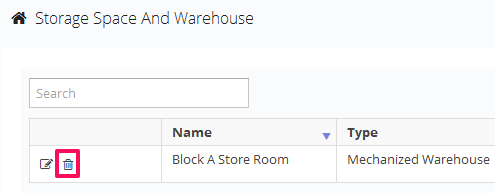Manage Storage Space and Warehouse Libraries
In this topic, we'll show you how to manage Storage Space and Warehouse Libraries.
Add New Storage Space and Warehouse
You can edit the storage space and warehouse information by following these steps.
You can remove the storage space and warehouses by following these steps.
Add New Storage Space and Warehouse
- Click on the profile image located on the top right corner of the Builderbox screen.

- Click on Settings.
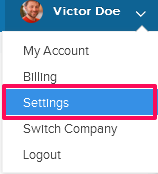
- Click on Libraries, listed on the left navigation.
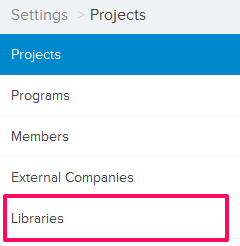
- Click on Select Project drop down and select a project.
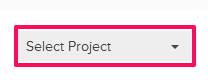
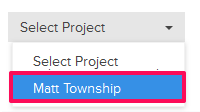
- Click on the Storage Space and Warehouse Library, located under the Company Libraries tab.
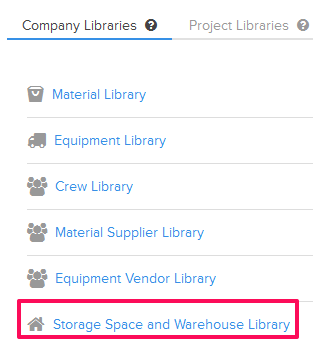
- Click on the Add New Storage Space and Warehouse link. A white screen with a link will only show until you haven’t added any storage space and warehouse to the library. Once you add a storage space and warehouse, you will see an Add New Storage Space and Warehouse button located on the top right corner of the screen. You can click on this button to add storage space and warehouses to the Storage Space and Warehouse Library.
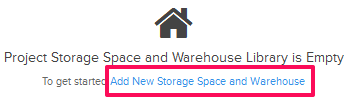
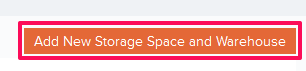
- Enter the warehouse name in the Name text box.
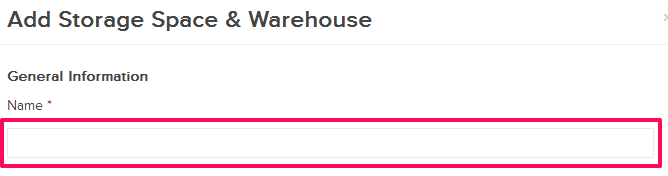
- Enter the warehouse type in the Type text box.

- Enter the other relevant Storage Space and Warehouse information and then click on the Save button.

- Click on the OK button. The warehouse will be added successfully.

You can edit the storage space and warehouse information by following these steps.
- Click on the Edit icon located next to the warehouse name.
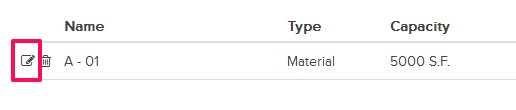
- Update the warehouse name in the Name text box.

- Update the warehouse type in the Type text box.

- Update the other relevant Storage Space and Warehouse information and then click on the Save button.
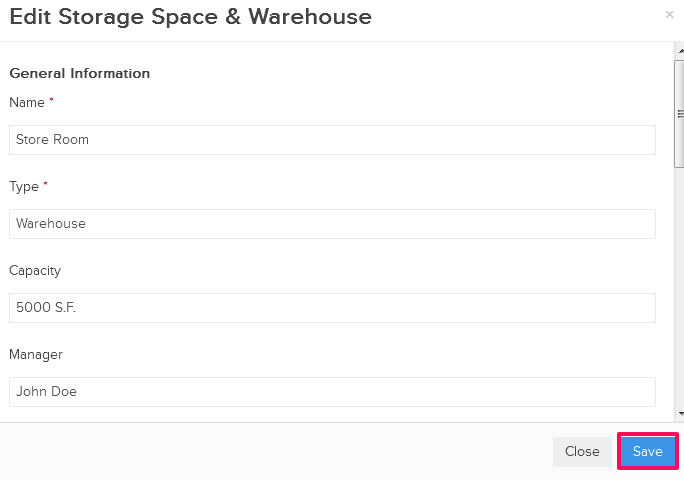
- Click on the OK button when prompted. The warehouse will be updated successfully.

You can remove the storage space and warehouses by following these steps.
- Click on the Delete icon located next to the warehouse name.
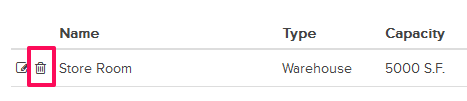
An alert, asking your permission to remove the warehouse, will pop up. - Click on the Yes button.

- The warehouse will be deleted successfully from the storage space and warehouse library.