Manage Material Supplier Libraries
In this topic, we'll show you how to manage Material Supplier Librararies.
Add Material Suppliers
You can update the supplier information by following these steps.
Add Material Suppliers
- Click on the profile image located on the top right corner of the Builderbox screen.

- Click on Settings.
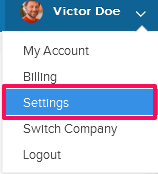
- Click on Libraries, listed on the left navigation.
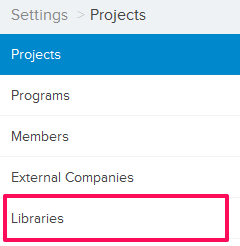
- Click on Select Project drop down and select a project.

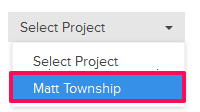
- Click on the Material Supplier Library, located under the Company Libraries tab.
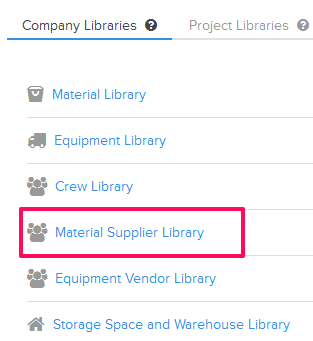
- Click on the Add New Supplier link. A white screen with a link will only show until you haven’t added any material supplier to the library. Once you add material supplier, you will see an Add Supplier button located on the top right corner of the screen. You can click on this button to add suppliers to the Material Supplier library.
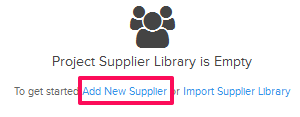
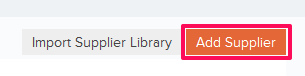
- Enter the supplier company name in the Company Name text box.
- Enter the phone number/email address/website in the Phone Number/Email Address/Website text boxes.
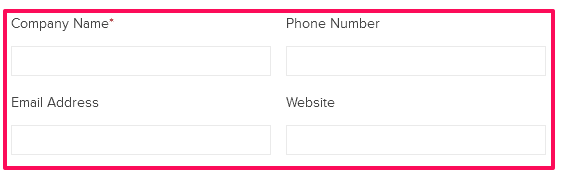
- Click on the Country/State/City drop downs and select the country, state and city, where the Supplier Company is located.

- Click on the Material drop down and select the materials that the supplier supplies.
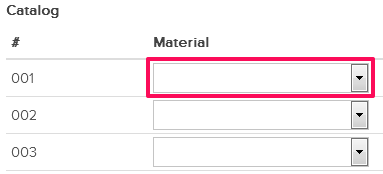
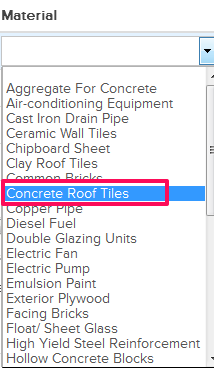
- Enter the other relevant Supplier information and then click on the Save button.
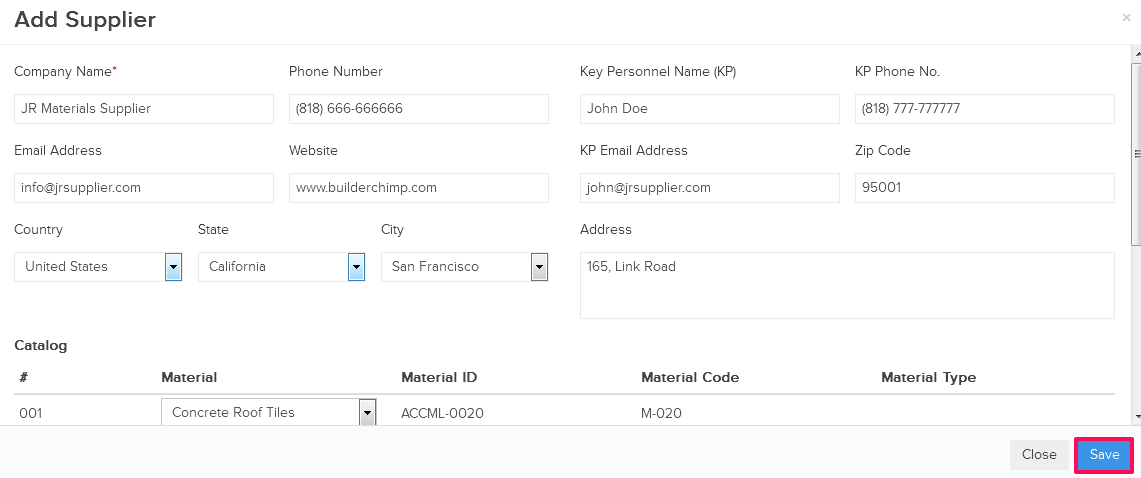
- Click on the OK button when prompted. The supplier will be added successfully.

You can update the supplier information by following these steps.
- Click on the Edit icon located next to the supplier id.
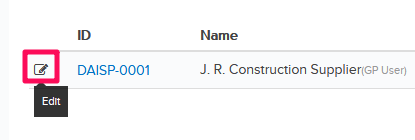
- Enter the phone number/email address/website in the Phone Number/Email Address/Website text boxes.
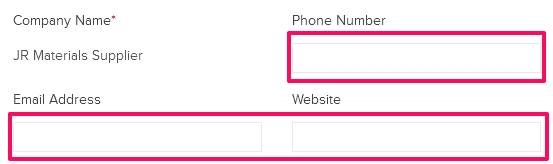
- Click on the Country/State/City drop downs and select the country, state and city, where the Supplier Company is located.

- Click on the Material drop down and select the materials that the supplier supplies.
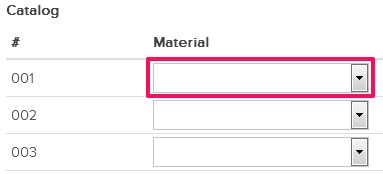
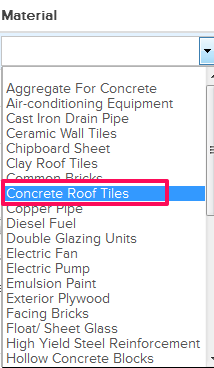
- Update the other relevant Supplier information and then click on the Update button.
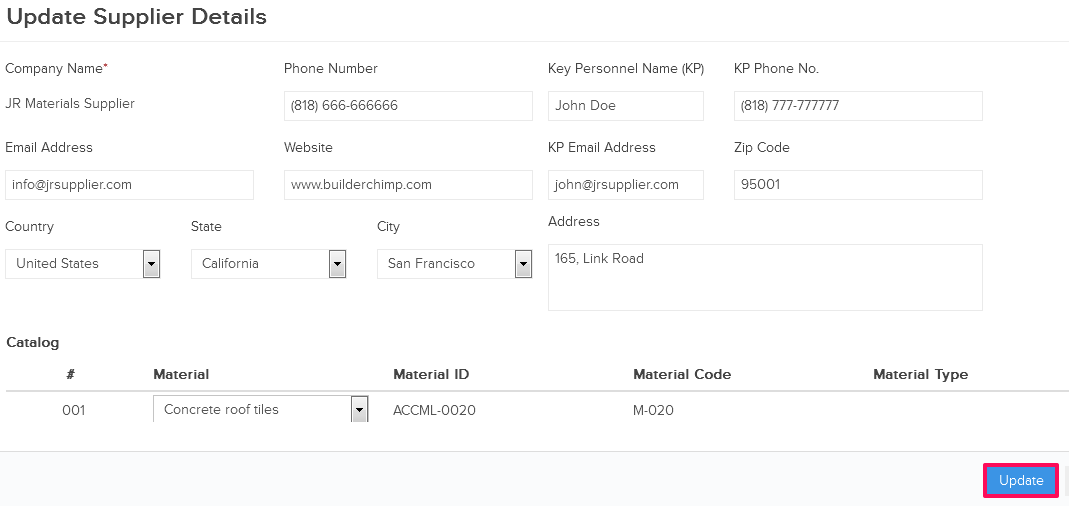
- Click on the OK button when prompted. The supplier will be updated successfully.

