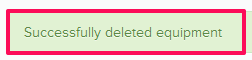Manage Equipment Library
+In this topic, we'll show you how to manage Equipment Library.
Add Equipment
Edit Equipment Information
You can edit the equipment information by following these steps.
Remove Equipment
You can remove the equipments from the library by following these steps.
Add Equipment
- Click on the profile image located on the top right corner of the Builderbox screen.

- Click on Settings.

- Click on Libraries, listed on the left navigation.
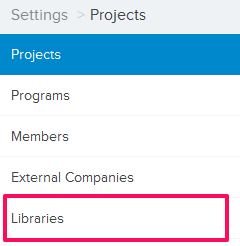
- Click on Select Project drop down and select a project.
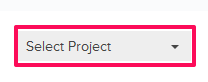
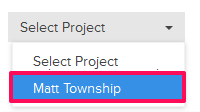
- Click on the Equipment Library, located under the Company Libraries tab.
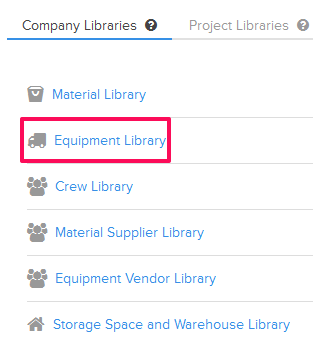
- Click on the Add New Equipment link. A white screen with a link will only show until you haven’t added any equipment to the library. Once you add equipment, you will see an Add Equipment button located on the top right corner of the screen. You can click on this button to add equipments to the Equipment library.
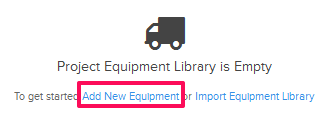
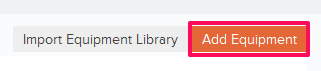
- Enter the equipment name in the Name text box.
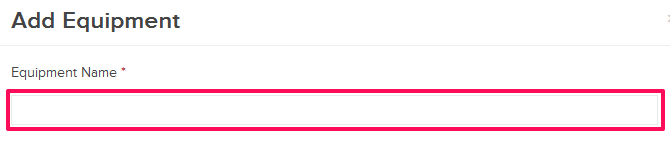
- Enter the equipment type in the Type text box.

- Enter the other relevant Equipment information and then click on the Save button.
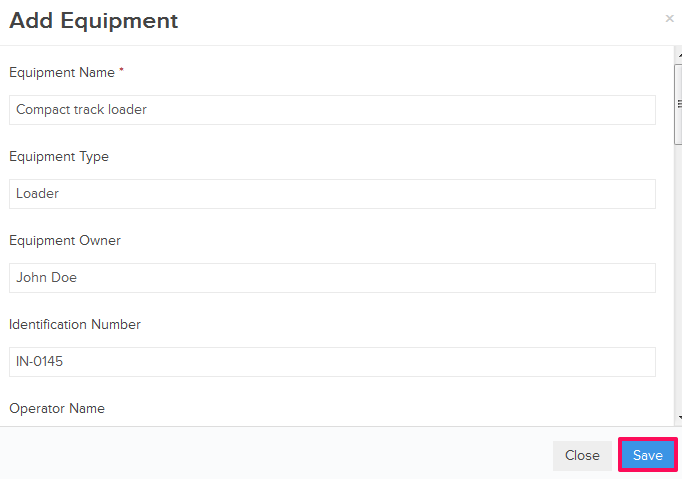
- Click on the OK button when prompted. The equipment will be added successfully.

Edit Equipment Information
You can edit the equipment information by following these steps.
- Click on the Edit icon located next to the equipment id.
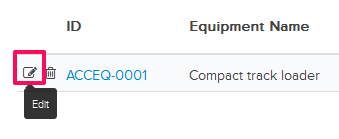
- Update the equipment name in the Name text box.
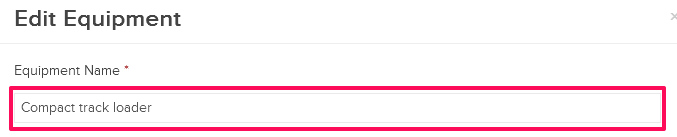
- Update the equipment type in the Type text box.

- Update the other relevant Equipment information and then click on the Save button.
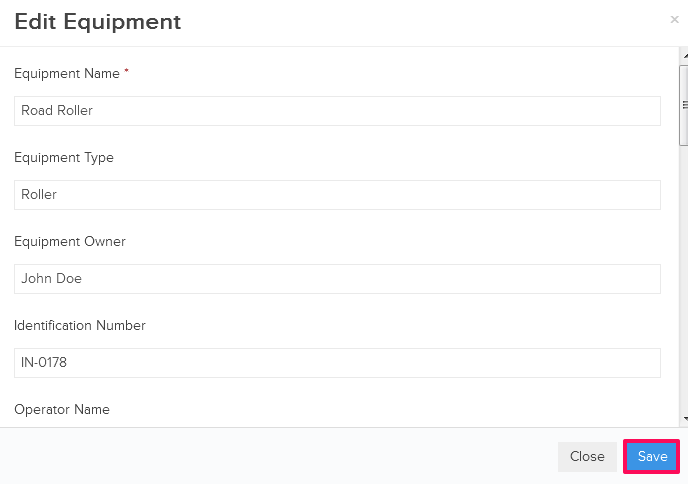
- Click on the OK button when prompted. The equipment will be updated successfully.

Remove Equipment
You can remove the equipments from the library by following these steps.
- Click on the Delete icon located next to the equipment id.
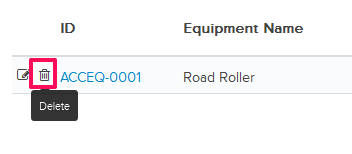
An alert, asking your permission to remove the equipment, will pop up. - Click on the Yes button.

- The equipment will be deleted successfully from the equipment library.