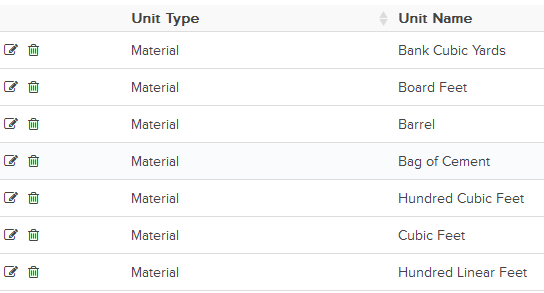Import Unit Library
In this topic, we'll show you how to import Measurement Unit Libraries to your projects.
- Click on the profile image located on the top right corner of the Builderbox screen.

- Click on Settings.
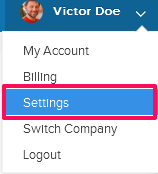
- Click on Libraries, listed on the left navigation.
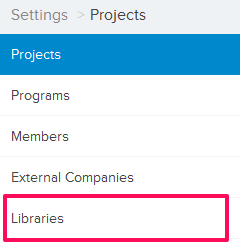
- Click on Select Project drop down and select a project.
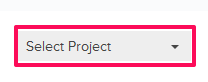
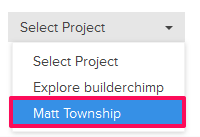
- Click on the Unit Library, located under the Project Libraries tab.
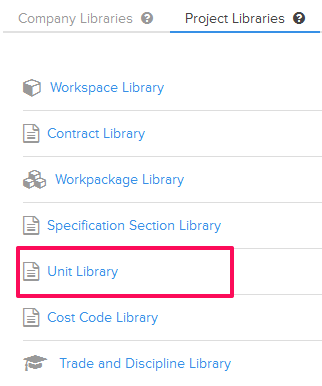
- Click on the Import Unit Library button located on the top right corner of the screen. You can click on this button to import measurement units to the Unit Library.
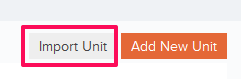
- Click on the xlsx, xls link, to download the Unit Library Template File.
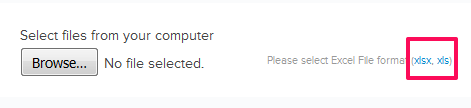
- Click on the Browse button and select the new Unit Library Template File (with your data) from your computer and upload the file.
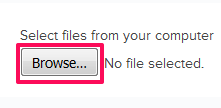
- Your data will be successfully imported in your project’s Unit Library.