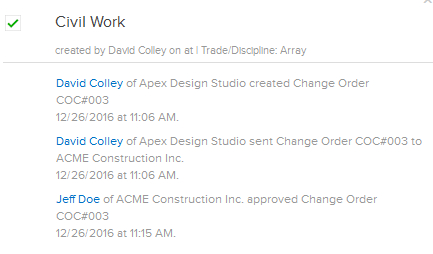Report on Change Orders (Committed)
In this topic, we'll show you how to report the Change Orders (Committed).
- Click on the Change Management module from the left navigation.
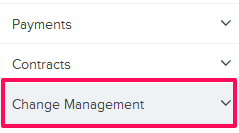
- Click on Change Orders (Committed).
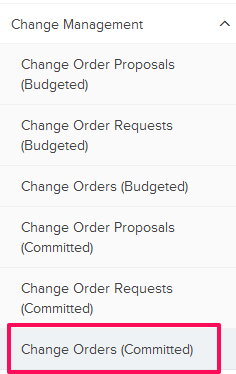
- Click on the Actions menu located next to the Change Order (Committed) ID.
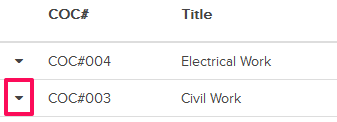
- Click on the Add Comment option from the drop down list.
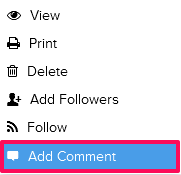
- The Logs and Comments Window will slide from the right side of the your screen. Check the box located next to the Change Order (Committed) Subject.
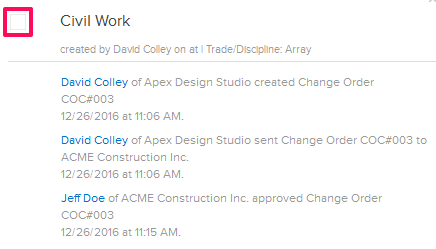
- The Change Order (Committed) will be marked Closed and a log will be created. You can Open the Change Order (Committed) again by unchecking the box.