Get the Change Orders (Committed) Reviewed by the Designated Reviewers
In this topic, we'll show you how to get the Change Order (Committed) reviewed by the Designated Reviewers.
Designated Reviewer will review this document before it is sent out to the receiver. It is just like setting up a gate keeper, who can review the documents before it is received by intended company or team member.
Approve Change Orders (Committed)
Designated Reviewer will review this document before it is sent out to the receiver. It is just like setting up a gate keeper, who can review the documents before it is received by intended company or team member.
Approve Change Orders (Committed)
- Click on the Change Management module from the left navigation.
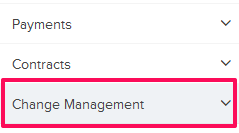
- Click on Change Orders (Committed).
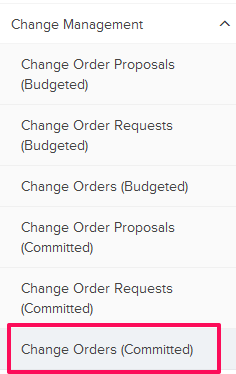
- Click on the Change Orders (Committed) category and select Items for Review from the drop-down.

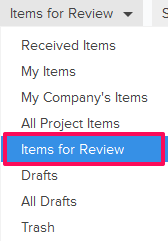
- Click on the Actions menu located next to the Change Order (Committed) ID.
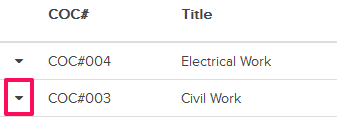
- Click on the View option.

- Click on the Approve button. The buttons will be enabled for the team members who have the ball in their court (indicated by the “Ball in Court” field in the document).
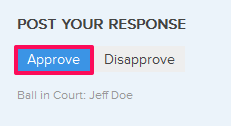
- Click on the Yes button.

- The Change Order (Committed) will be approved successfully by the Designated Reviewer. An email notification will be sent to the Change Order (Committed) author and others based on their Notifications Settings.

- Click on the Actions menu located next to the Change Order (Committed) ID.
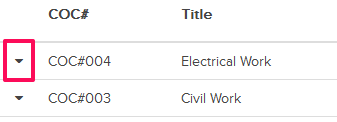
- Click on the View option.

- Click on the Disapprove button. The buttons will be enabled for the team members who have the ball in their court (indicated by the “Ball in Court” field in the document).
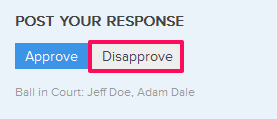
- Click on the Yes button.

- The Change Order (Committed) will be disapproved successfully. An email notification will be sent to the Change Orders (Committed) author and others based on their Notifications Settings.

