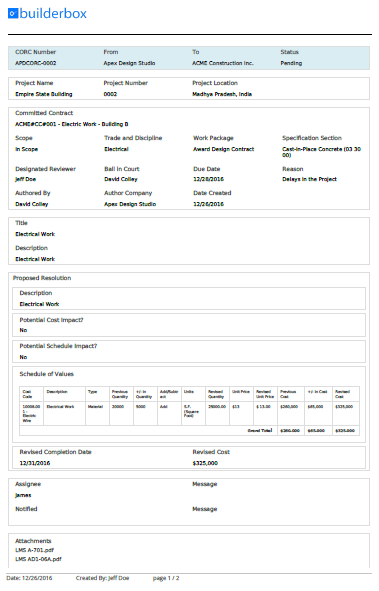Print Change Order Requests (Committed)
In this topic, we'll show you how to print the Change Order Requests (Committed).
- Click on the Change Management module from the left navigation.
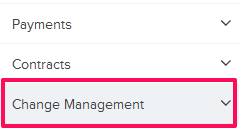
- Click on Change Order Requests (Committed).
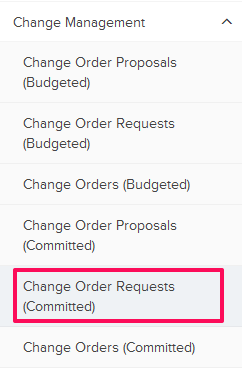
- Click on the Actions menu located next to the Change Order Request (Committed) ID.
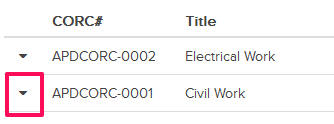
- Click on the Print option.
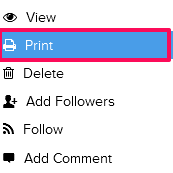
- You will be prompted to save the document on your local computer in a printer friendly PDF file format. Click on the OK button and the Change Order Request (Committed) will be saved on your computer in the PDF file format.