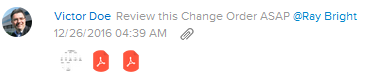Add Comments to Change Order Proposals (Committed)
In this topic, we'll show you how to add comment to Change Order Proposals (Committed).
- Click on the Change Management module from the left navigation.
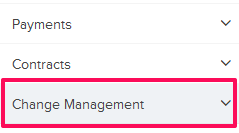
- Click on Change Order Proposals (Committed).
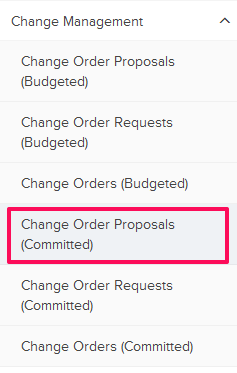
- Click on the Actions menu located next to the Change Order Proposal (Committed) ID.
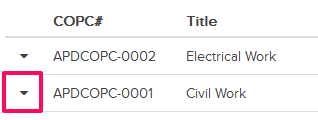
- Click on the Add Comment option from the drop down list.
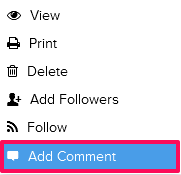
- The Logs and Comments Window will slide from the right side of the your screen.
Enter your comment in the comment box and click on the Post button.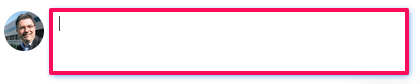
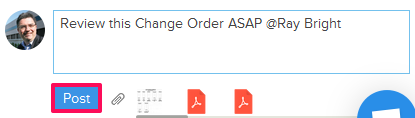
- The comment will be added successfully.