Get the Change Order Requests (Budgeted) Reviewed by the Designated Reviewers
In this topic, we'll show you how to get the Change Order Requests (Budgeted) reviewed by the Designated Reviewers.
Designated Reviewer will review this document before it is sent out to the receiver. It is just like setting up a gate keeper, who can review the documents before it is received by intended company or team member.
Approve Change Order Requests (Budgeted)
Disapprove Change Order Requests (Budgeted)
Designated Reviewer will review this document before it is sent out to the receiver. It is just like setting up a gate keeper, who can review the documents before it is received by intended company or team member.
Approve Change Order Requests (Budgeted)
- Click on the Change Management module from the left navigation.
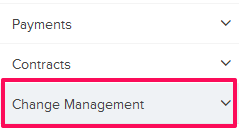
- Click on Change Order Requests (Budgeted).
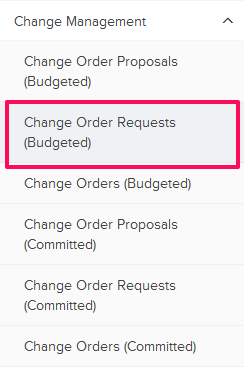
- Click on the Change Order Requests (Budgeted) category and select Items for Review from the drop-down.


- Click on the Actions menu located next to the Change Order Request (Budgeted) ID.
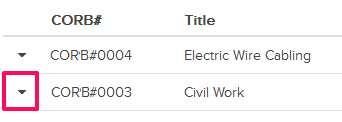
- Click on the View option.

- Click on the Approve button. The buttons will be enabled for the team members who have the ball in their court (indicated by the “Ball in Court” field in the document).
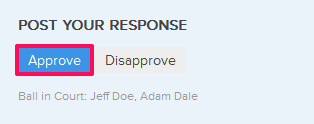
- Click on the Yes button.

- The Change Order Request (Budgeted) will be approved successfully by the Designated Reviewer. An email notification will be sent to the Change Order Request (Budgeted) author and others based on their Notifications Settings.
Disapprove Change Order Requests (Budgeted)
- Click on the Actions menu located next to the Change Order Request (Budgeted) ID.
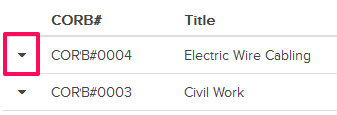
- Click on the View option.

- Click on the Disapprove button. The buttons will be enabled for the team members who have the ball in their court (indicated by the “Ball in Court” field in the document).
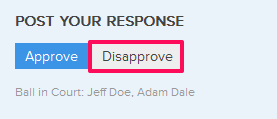
- Click on the Yes button.

- The Change Order Request (Budgeted) will be disapproved successfully. An email notification will be sent to the Change Order Requests (Budgeted) author and others based on their Notifications Settings.

