Export Master Project Plan and Published Project Plan
In this topic, we'll show you how to export the activities from the Master Project Plan and
Published Project Plan.
Export Activities from the Master Project Plan
Published Project Plan.
Export Activities from the Master Project Plan
- Click on the Schedule module from the left navigation.
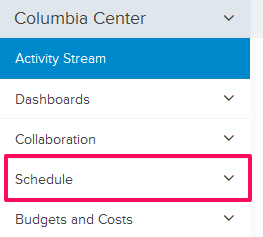
- Click on Master Project Plan from the list.
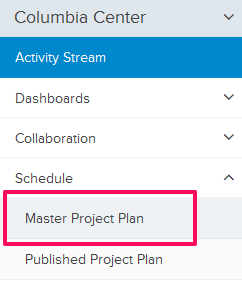
- Click on the Import/Export Master Plan drop-down to export activities from the Master Project Plan.
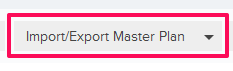
- Click on the Export Master Plan option from the drop down list.
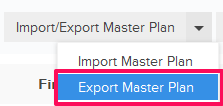
- When prompted, click on the OK button. The Master Project Plan will be saved on your computer in the .xlsx (MS Excel) file format.
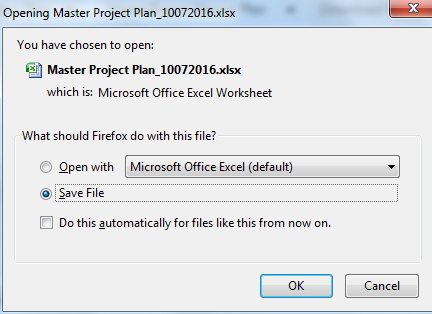
- Click on the Schedule module from the left navigation.
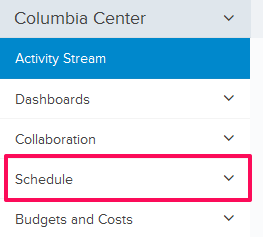
- Click on Published Project Plan from the list.
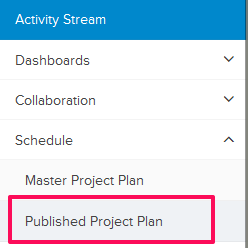
- Click on the Export Published Project Plan button to export activities from the Published Project Plan.
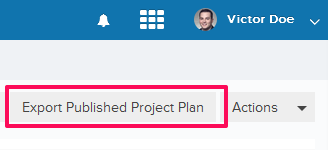
- When prompted, click on the OK button. The Published Project Plan will be saved on your computer in the .xlsx (MS Excel) file format.

