Get the Change Order Proposals (Budgeted) Reviewed by the Designated Reviewers
In this topic, we'll show you how to get the Change Order Proposals (Budgeted) reviewed by the Designated Reviewers.
Designated Reviewer will review this document before it is sent out to the receiver. It is just like setting up a gate keeper, who can review the documents before it is received by intended company or team member.
Approve Change Order Proposals (Budgeted)
Disapprove Change Order Proposals (Budgeted)
Designated Reviewer will review this document before it is sent out to the receiver. It is just like setting up a gate keeper, who can review the documents before it is received by intended company or team member.
Approve Change Order Proposals (Budgeted)
- Click on the Change Management module from the left navigation.
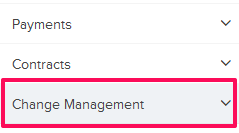
- Click on Change Order Proposals (Budgeted).
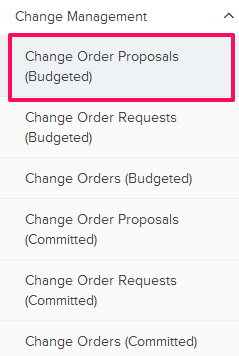
- Click on the Change Order Proposals (Budgeted) category and select Items for Review from the drop-down.

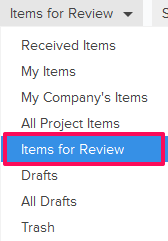
- Click on the Actions menu located next to the Change Order Proposal (Budgeted) ID.
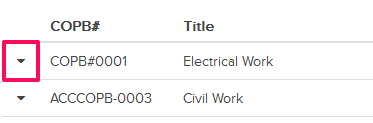
- Click on the View option.

- Click on the Approve button. The buttons will be enabled for the team members who have the ball in their court (indicated by the “Ball in Court” field in the document).
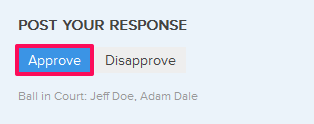
- Click on the Yes button.

- The Change Order Proposal (Budgeted) will be approved successfully by the Designated Reviewer. An email notification will be sent to the Change Order Proposal (Budgeted) author and others based on their Notifications Settings.

Disapprove Change Order Proposals (Budgeted)
- Click on the Actions menu located next to the Change Order Proposal (Budgeted) ID.
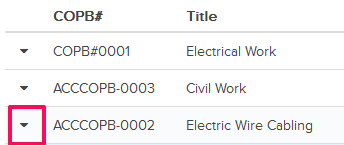
- Click on the View option.

- Click on the Disapprove button. The buttons will be enabled for the team members who have the ball in their court (indicated by the “Ball in Court” field in the document).
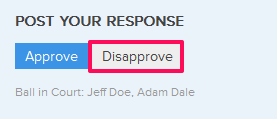
- Click on the Yes button.

- The Change Order Proposal (Budgeted) will be disapproved successfully. An email notification will be sent to the Change Order Proposals (Budgeted) author and others based on their Notifications Settings.

