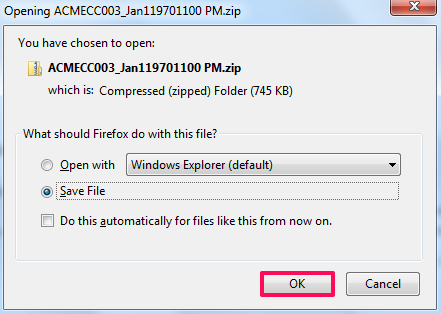Print Committed Contracts and Download ZIP File
In this topic, we'll show you how to print Committed Contracts and Download ZIP file.
Print Committed Contract
Print Committed Contract
- Click on the Contracts module from the left navigation.
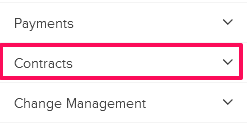
- Click on Committed Contracts.
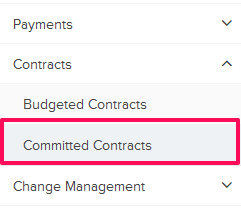
- Click on the Actions menu located next to the Committed Contract ID.
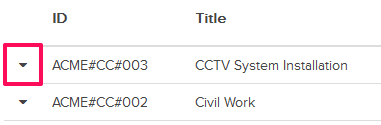
- Click on the View option.
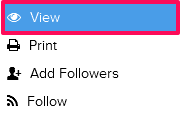
- Click on the Print button located in the top right corner of the screen.
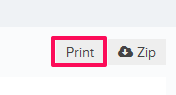
- You will be prompted to save the document on your local computer in a printer friendly PDF file format. Click on the OK button and the Committed Contract will be saved on your local computer in the PDF file format.
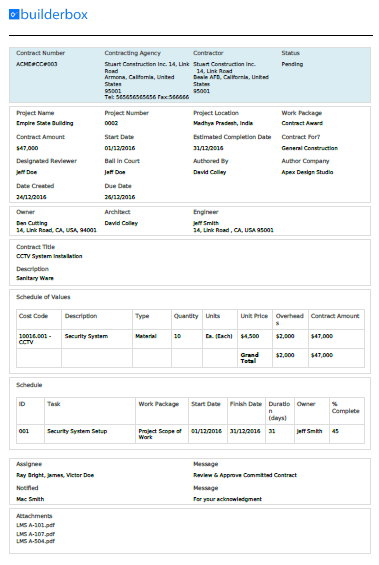
- Click on the Zip button located in the top right corner of the screen.
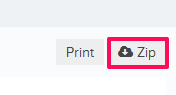
- When prompted, click on the OK button and save the Committed Contract on your computer in a zipped file format. The ZIP file includes all the document attachments as well.