Get the Committed Contracts Reviewed by the Designated Reviewers
In this topic, we'll show you how to get the Committed Contracts reviewed by the Designated Reviewers.
Designated Reviewer will review this document before it is sent out to the receiver. It is just like setting up a gate keeper, who can review the documents before it is received by intended company or team member.
Approve Committed Contracts
Designated Reviewer will review this document before it is sent out to the receiver. It is just like setting up a gate keeper, who can review the documents before it is received by intended company or team member.
Approve Committed Contracts
- Click on the Contracts module from the left navigation.
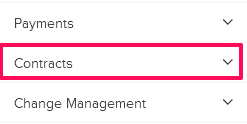
- Click on Committed Contracts.
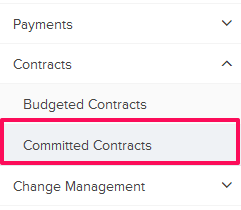
- Click on the Committed Contracts category and select Items for Review from the drop-down.
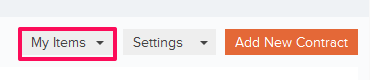
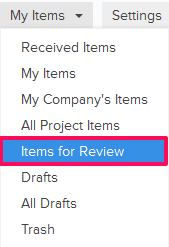
- Click on the Actions menu located next to the Committed Contract ID.
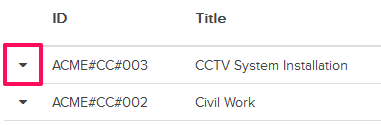
- Click on the View option.
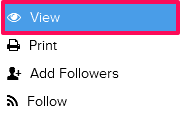
- Click on the Approve button. The buttons will be enabled for the team members who have the ball in their court (indicated by the “Ball in Court” field in the document.
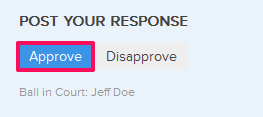
- Click on the Yes button.

- The Committed Contract will be successfully approved by the Designated Reviewer. An email notification will be sent to the Committed Contract author and others based on their Notifications Settings.

- Click on the Actions drop-down located next to the Committed Contract ID.
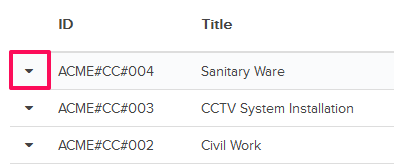
- Click on the View option.

- Click on the Disapprove button. The buttons will be enabled for the team members who have the ball in their court (indicated by the “Ball in Court” field in the document).
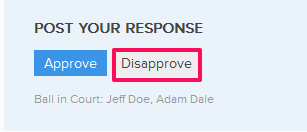
- Click on the Yes button.

- The Committed Contract will be successfully disapproved. An email notification will be sent to the Committed Contract author and others based on their Notifications Settings.

