Get Budgeted Contracts Reviewed by the Designated Reviewers
In this topic, we'll show you how to get the Budgeted Contracts reviewed by Designated Reviewers.
Designated Reviewer will review this document before it is sent out to the receiver. It is just like setting up a gate keeper, who can review the documents before it is received by intended company or team member.
Approve Budgeted Contracts
Designated Reviewer will review this document before it is sent out to the receiver. It is just like setting up a gate keeper, who can review the documents before it is received by intended company or team member.
Approve Budgeted Contracts
- Click on the Contracts module from the left navigation.
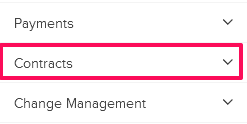
- Click on the Budgeted Contracts.
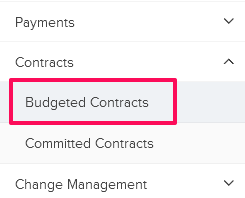
- Click on the Budgeted Contracts category and select Items for Review from the drop-down.
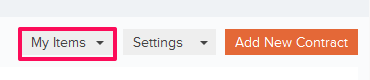
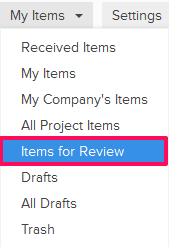
- Click on the Actions menu located next to the Budgeted Contract ID.
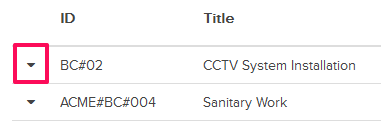
- Click on the View option.
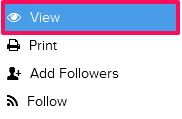
- Click on the Approve button. The buttons will be enabled for the team mebers who have the ball in their court (indicated by the “Ball in Court” field in the document.
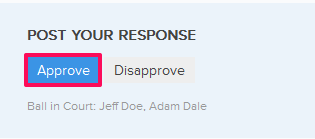
- Click on the Yes button.

- The Budgeted Contract will be successfully approved by the Designated Reviewer. An email notification will be sent to the Budgeted Contract author and others based on their Notifications Settings.

- Click on the Actions menu drop-down located next to the Budgeted Contract ID.
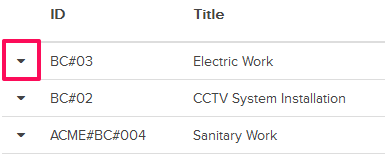
- Click on the View.
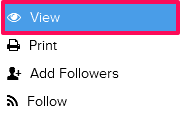
- Click on the Disapprove button. The buttons will be enabled for the team members who have the ball in their court (indicated by the “Ball in Court” field in the document).
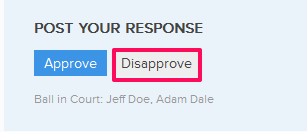
- Click on the Yes button.

- The Budgeted Contract will be successfully disapproved. An email notification will be sent to the Budgeted Contract author and others based on their Notifications Settings.

