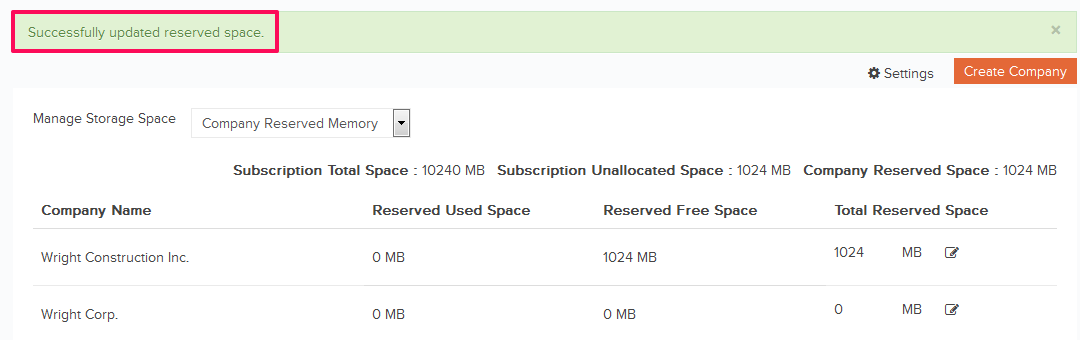Manage Company Level Storage Space
In this topic, we'll show you how to manage the Company Level Storage Space (Memory).
From the Settings > Companies
From the Settings > Companies
- Click on the profile image located on the top right corner of Builderbox screen.
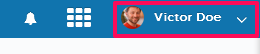
- Click on Settings.
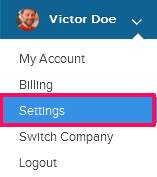
- Click on Companies link, listed on the left navigation.
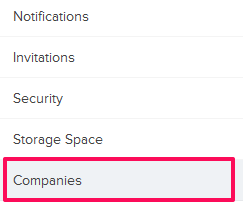
- Click on the Settings drop down and select the Storage Space option from the drop-down list.
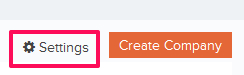
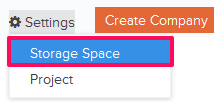
- Click on the Manage Memory drop-down and select the Company Memory from the drop-down list.
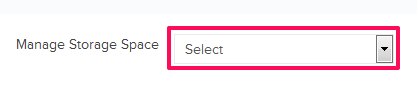
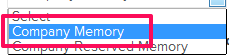
- To update the company memory click on the Edit icon located next to the company name.
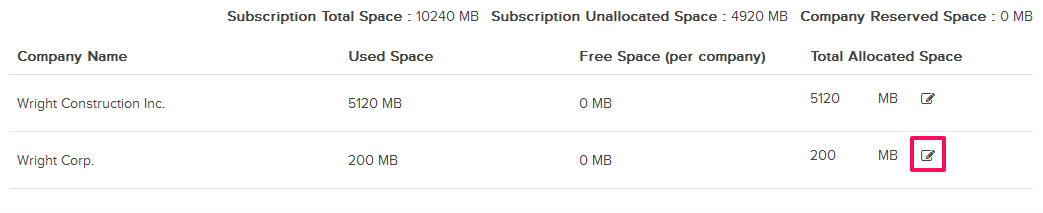
- Click in the Total Allocated Space input box and update the company memory.

- Click on the Update icon.

- Click on the OK button. The company memory will be updated successfully.

- Click on the Manage Memory drop down and select the Company Reserved Memory from the drop-down list.
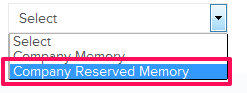
- To update the company reserved memory click on the Edit icon located next to the company name.

- Click in the Total Reserved Space input box and update the Total Reserved Space.

- Click on the Update icon.

- The company reserved memory space will be updated successfully.