ASIs Review by Designated Reviewer
In this topic, we'll show you how ASIs are reviewed by the Designated Reviewer. Please note that a Designated Reviewer in Builderbox is someone who will review the documents before they are sent out to the receivers. It is just like setting up a gatekeeper, who can review the documents before they are sent out to the other companies or team members.
Approve ASI
- Click on the Architecture’s Supplemental Instructions module from the left navigation.
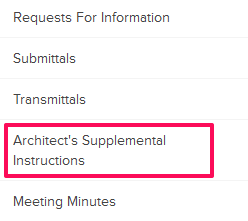
- Click on the ASI category and select Items for Review from the drop-down.
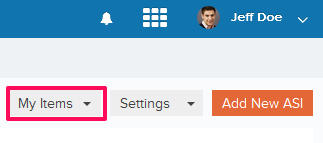
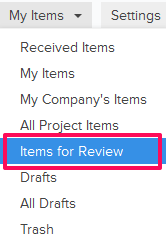
- Click on the Actions menu drop-down located next to the ASI ID.
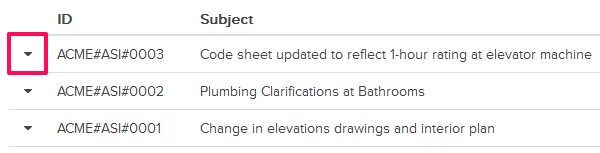
- Click on the View.
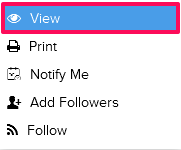
- Click on the Approve button. The buttons will be enabled for the team members who have the ball in their court (indicated by the “Ball in Court” field in the document).
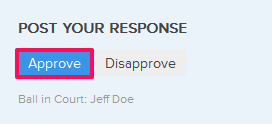
- Click on the Yes button.

- The ASI will be successfully approved by the Designated Reviewer. An email notification will be sent to the ASI author and others based on their Notifications Settings.
Reject ASI
- Click on the Actions menu drop-down located next to the ASI ID.
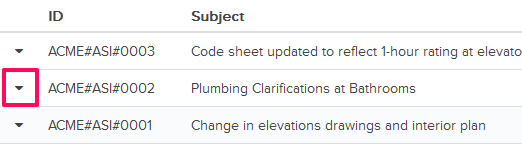
- Click on View.
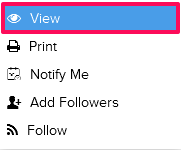
- Click on the Disapprove button. The buttons will be enabled for the team members who have the ball in their court (indicated by the “Ball in Court” field in the document).
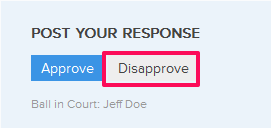
- Click on the Yes button.

- The ASI will be disapproved successfully. An email notification will be sent to the ASI author and others based on their Notifications Settings.
