Lock/Unlock the Files
In this topic, we'll show you how to lock/unlock the Files in the File Cloud module. This feature can be used for temporarily locking the files while they are under review or revision. Only unlocked files can be downloaded or previewed.
- Click on the File Cloud module from the left navigation.
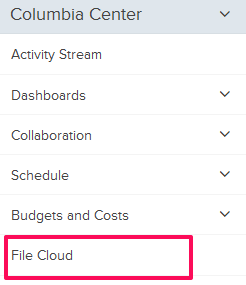
- Click on the Lock/Unlock icon, located in line with the file.

- The file will be locked successfully.

- Click on the Lock/Unlock icon, located in line with the file.

- The file will be unlocked successfully.

