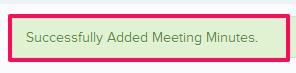Add Meeting Minutes by using Import Agendas From Previous Meetings
In this topic, we'll show you how to import agendas from previous meeting.
- Click on the Meeting Minutes module from the left navigation.
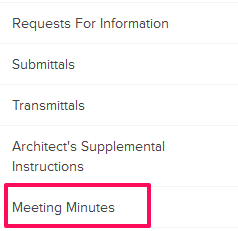
- Click on the Add Meeting Minutes button.
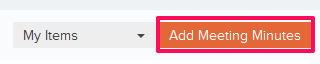
- Enter the Meeting Name in the text box.
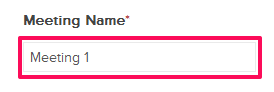
- Click on the Attendees input box.
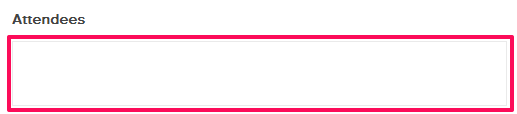
- Select the check boxes located next to the team member names and then click on the Update button.
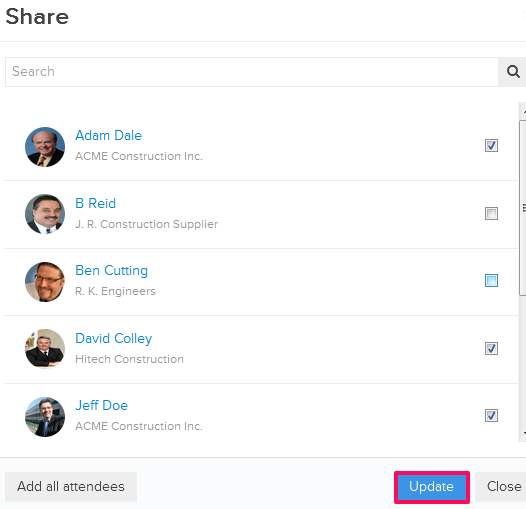
- You can choose to import the Meeting Agendas and Action Items from the previous Meetings. To import the Meeting Agendas and Action Items, click on the Import From Previous Meetings button.

- Click on the Actions menu drop-down located next to the Meeting ID and then click on View.
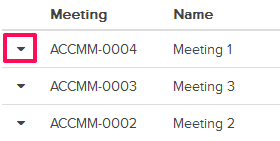
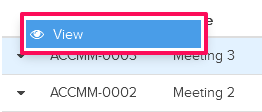
- Select the check box, located in a row of a certain Agenda, to select that Agenda.
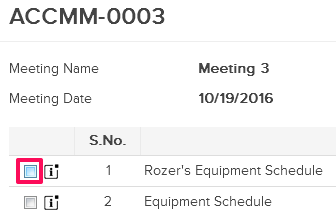
- Click on the Import button. The selected Action Items will be imported in the current Meeting Minutes.
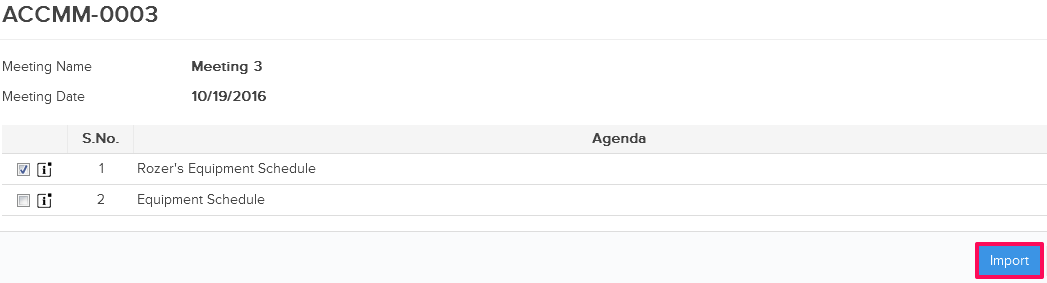
- Click on the Save button.
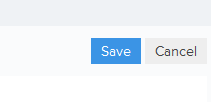
- Meeting Minutes will be added successfully.