Lock/Unlock the Files
In this topic, we'll show you how to lock/unlock the files in the Plan Room module. This feature can be used for temporarily locking the files while they are under review or revision. Only unlocked files can be downloaded or previewed.
- Click on the Plan Room module from the left navigation.
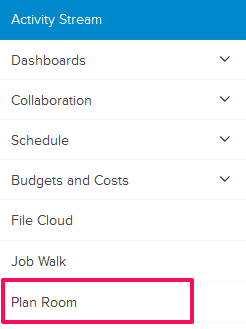
- Click on the Lock/Unlock icon, located in line with
the file name.
http://dl.dropboxusercontent.com/s/ssrznkvc4bef7sm/2.png?dl=0 - The selected file
will be locked successfully.

- To unlock the file,
click on the Lock/Unlock icon,
located in line with the file name.

- The selected file will be unlocked successfully.

