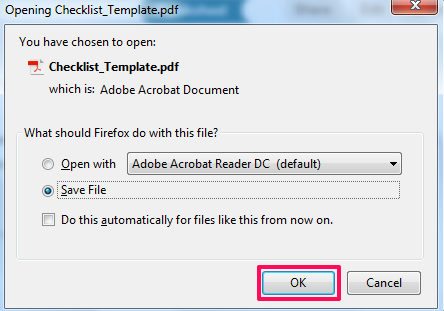Print Template
In this topic, we'll show you how to print checklist templates. Note that checklist templates can be printed for the purpose of collecting information in a paper-based process or in the instances when a mobile device or computer is not available on the job site.
Company Checklist Templates
- Click on the profile image located on the top right corner of the Builderbox screen.

- Click on Settings.
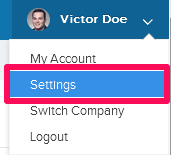
- Click on Company Templates, listed on the left navigation under Settings menu.
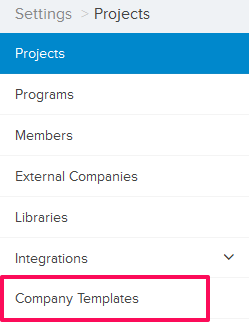
- Click on the Select Company drop-down and select a Company.
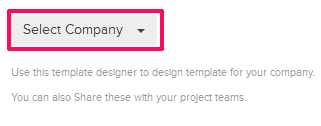
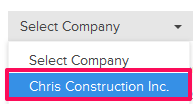
- Click on any Company Template.
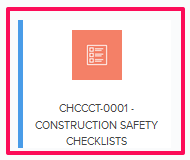
- Click on the Print button.
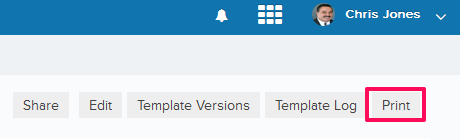
- Click on the OK button and save the checklist template (in printer friendly PDF file format) on your computer.
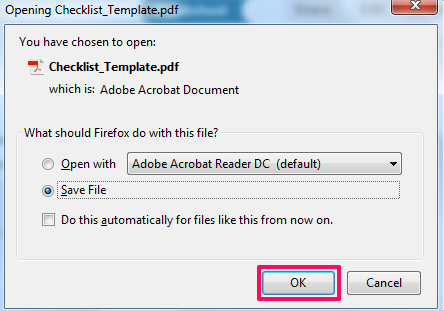
Project Checklist Templates
- Click on the Auditor module from the left navigation.
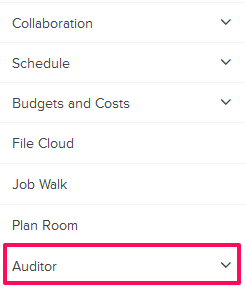
- Click on Templates.
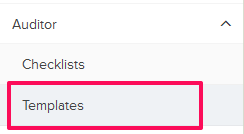
- Click on any Checklist Template.
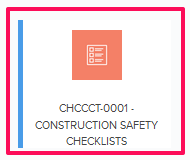
- Click on the Print button.
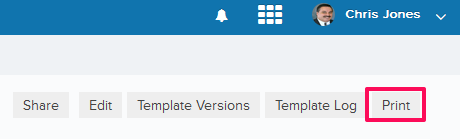
- Click on the OK button and save checklist template (in printer friendly PDF file format) on your computer.