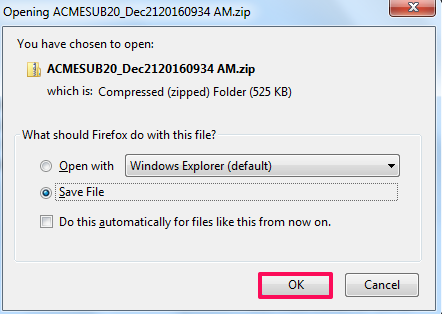Print and Zip Submittals
In this topic, we'll show you how to print the submittals and download zip files of submittals.
Print Submittals
- Click on the Submittals module from the left navigation.
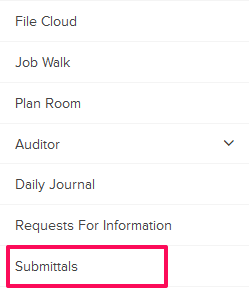
- Click on the Actions menu drop-down located next to the Submittal ID.

- Click on View.
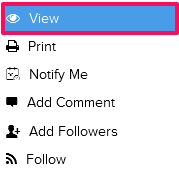
- Click on the Print button located top right of the your screen.
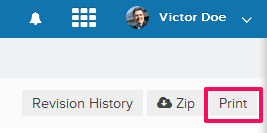
- You will be prompted to save the Submittal on your computer in the printer friendly PDF file format. Save the file on your computer.
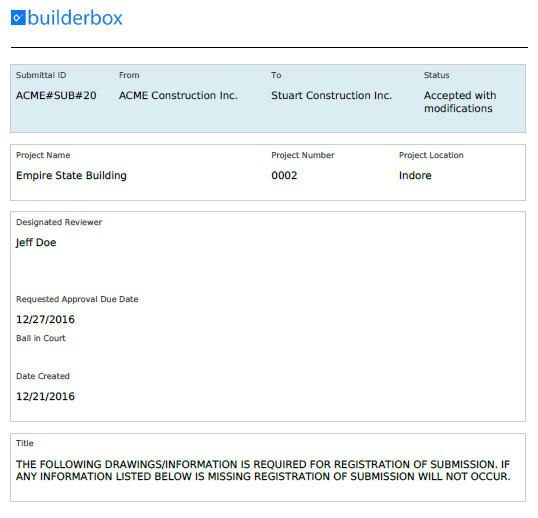
Zip Submittals
- Click on the Zip button located on the top right corner of your screen.
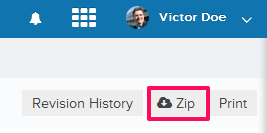
- Click on the OK button and save submittal zip folder on your computer. The zip folder will include the Submittal document in the PDF format and all the attachments to the Submittal document.