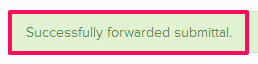Forward the Submittals
In this topic, we'll show you how to Forward the Submittals. Once the Submittal is forwarded to someone, the receiver becomes the current assignee and he has the ball in his court.
- Click on the Submittals module from the left navigation.
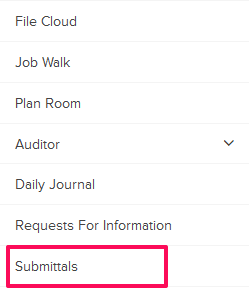
- Click on the Submittals category and select Received Items from the drop-down.

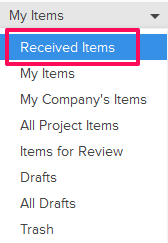
- Click on the Actions menu drop-down located next to the Submittal ID.

- Click on View.
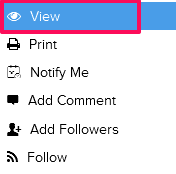
- Click on the Forward button. The buttons will be enabled for the team members who have the ball in their court (indicated by the “Ball in Court” field in the document).

- Click on the Company drop down and select the company, to which you want to forward the Submittal to, from the drop down list.

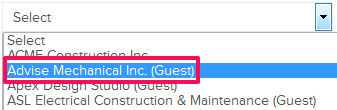
- Click on the Assignee text box. An Assignee pop up will show.

- Select the checkboxes next to the assignee names and then click on the Update button.
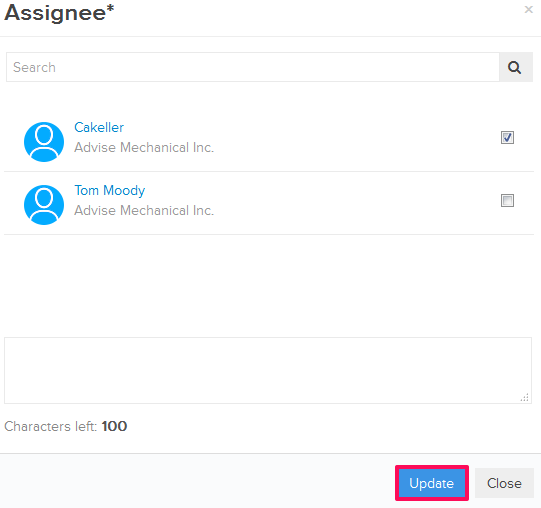
- Click on the Forward Submittal button.
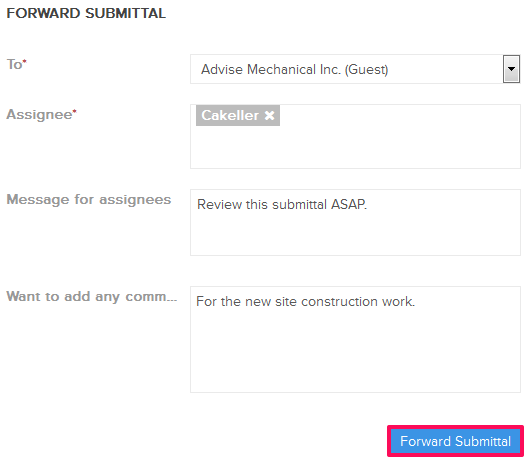
- The Submittal will be successfully forwarded. An email notification will be sent to the assignee based on their Notifications Settings.