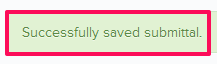Revise and Send Forward the Submittals
In this topic, we'll show you how to Revise and Send the Submittals Forward to others. Once the RFI is forwarded to someone, the receiver becomes the current assignee and he has the ball in his court. A revision of submittal is also created. You can view the past revisions under the Revision History tab.
- Click on the Submittals module from the left navigation.
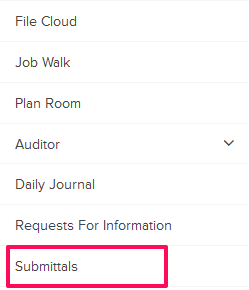
- Click on the Submittals category and select Items for Review from the drop-down.

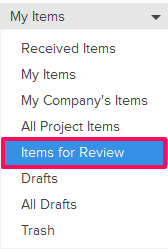
- Click on the Actions menu drop-down located next to the Submittal ID.

- Click on View.
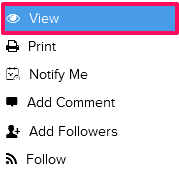
- Click on the Revise & Send Forward button. The reviewers can forward the submittals forward and add others in the review workflow.
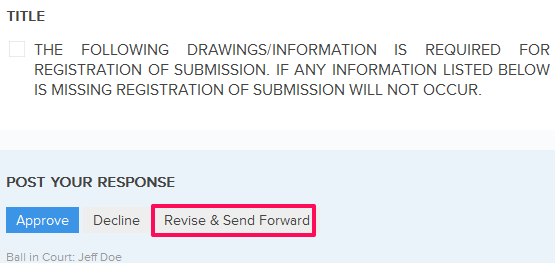
- Click on the Yes button when prompted.

- Click in the Title text box and change the Submittal title.

- Click on the Requested Approval Due Date field and change the date from the calendar.
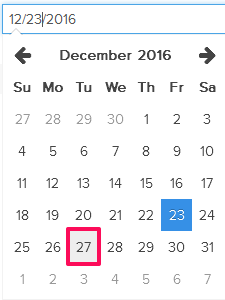
- Click on the Attach Files drop-down, select the Attach From Computer option and select the files that you want to attach with the Submittal.
Note: You can also attach files from other cloud file storage services such as Google Drive, Dropbox, Box, ShareFile or One Drive. When you choose to attach files from a cloud service the system will ask for your permission to connect with the file storage service of your choice.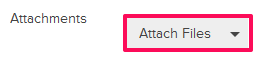
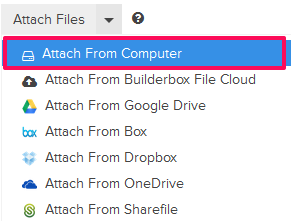
- Click on the Save and Approve button.
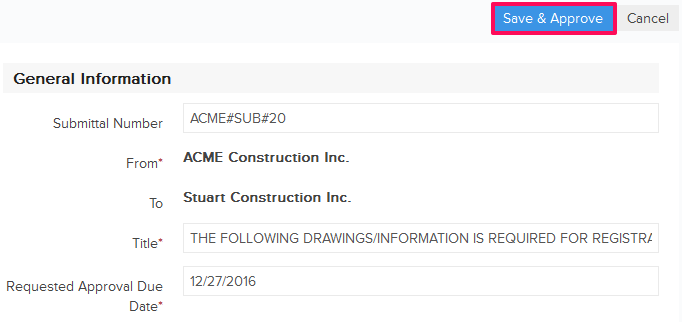
- Click on the Yes button when prompted. The Submittal will be successfully revised and sent forward. An email notification will be sent to the Submittal author and others based on their Notifications Settings.