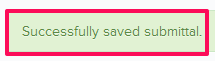Revise and Resubmit the Submittals
In this topic, we'll show you how to Revise and Resubmit the Submittals.
- Click on the Submittals module from the left navigation.
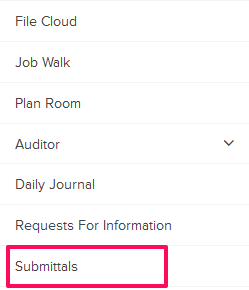
- Click on the Submittals category and select My Items from the drop-down.
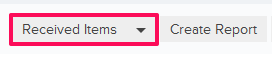
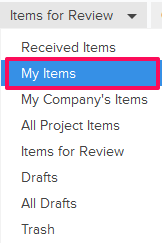
- Click on the Actions menu drop-down located next to the Submittal ID.

- Click on View.
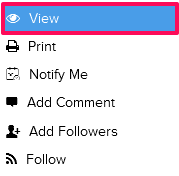
- Click on the Revise and Resubmit button. This button will be shown when a Submittal is returned for resubmission.
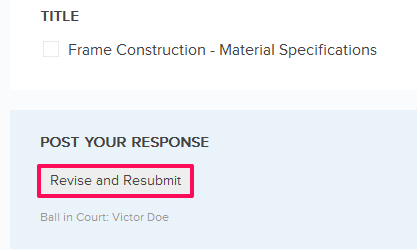
- Click on the Yes button when prompted.

- Click in the Title text box and change the Submittal title.

- Click on the Requested Approval Due Date field and change the date from the calendar.
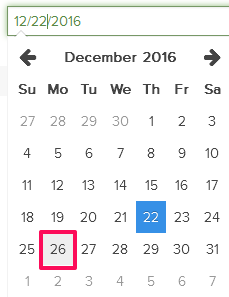
- Click on the Attach Files drop-down, select the Attach From Computer option and select the files that you want to attach with the Submittal.
Note: You can also attach files from other cloud file storage services such as Google Drive, Dropbox, Box, ShareFile or One Drive. When you choose to attach files from a cloud service the system will ask for your permission to connect with the file storage service of your choice.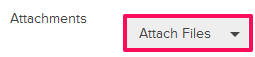
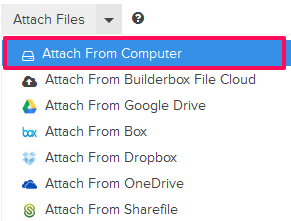
- Click the Save and Approve button.
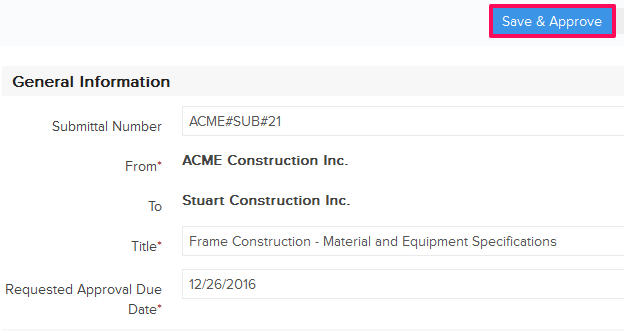
- Click on the Yes button when prompted. The Submittal will be successfully revised and resubmitted. An email notification will be sent to the Submittal author and others based on their Notifications Settings.