Return the Submittals for Resubmission
In this topic, we'll show you how to return the Submittals for Resubmission.
- Click on the Submittals module from the left navigation.
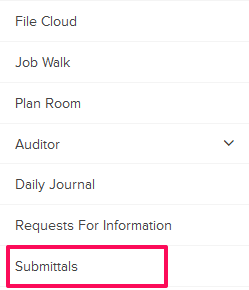
- Click on the Submittals category and select Received Items from the drop-down.

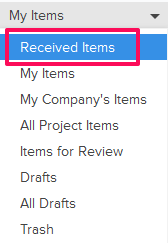
- Click on the Actions menu drop-down located next to the Submittal ID.

- Click on View.
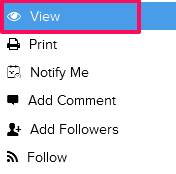
- Click on the Return for Resubmission button. The buttons will be enabled for the team members who have the ball in their court (indicated by the “Ball in Court” field in the document). You can also choose to Act on behalf of others if you have the appropriate permissions to do that.
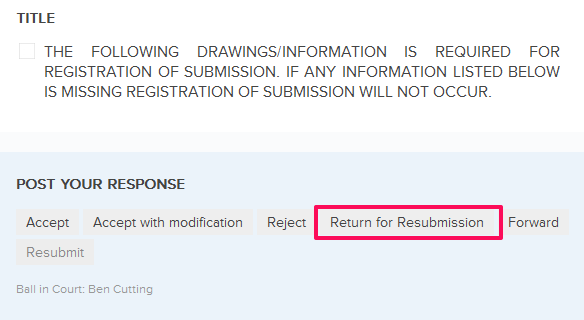
- Enter a comment in the Comment box.
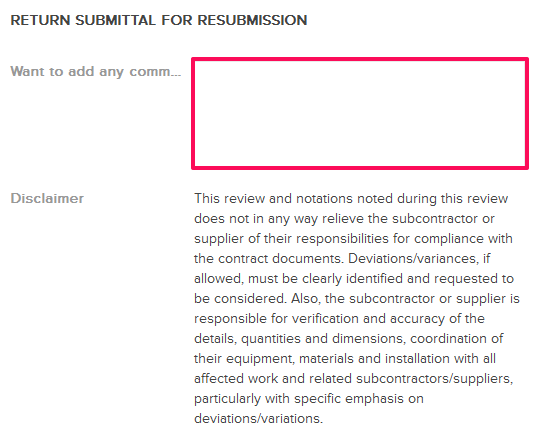
- Click on the Return Submittal button.
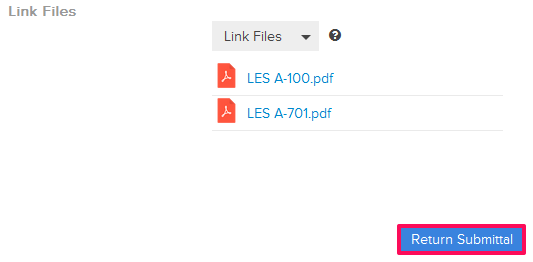
- The Submittal will be successfully returned for resubmission. An email notification will be sent to the Submittal author and others based on their Notifications Settings.

