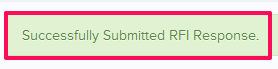Take Actions on Behalf of Others
In this topic, we'll show you how to take actions on behalf of others on an RFI document.
Approve RFI on behalf of Designated Reviewer
- Click on the Request For Information module from the left navigation.

- Click on the Actions menu drop-down located next to the RFI No.

- Click on View.

- Click on the Act on behalf of others button. This button will be available to users who have the right permission to act on behalf of other on the RFI document.
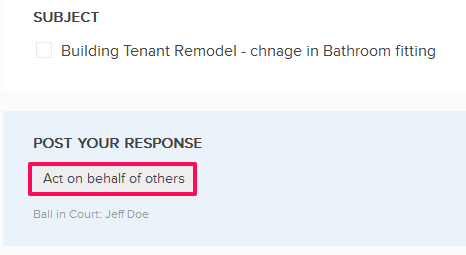
- Click on the Select Member drop down and select a member from the drop down list.

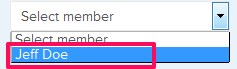
- Click on the Approve
button.
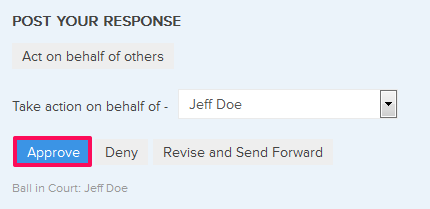
- Click on the Yes button.

- The RFI will be successfully approved on behalf of the Designated Reviewer. An email notification will be sent to the RFI author and others based on their Notifications Settings.
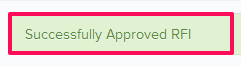
Answer the RFI on behalf of Assignee
- Click on the Request For Information module from the left navigation.

- Click on the Actions menu drop-down located next to the RFI No.

- Click on View.

- Click on the Act on behalf of others button.
This button will be available to users who have the right permission to act on behalf of other on the RFI document.
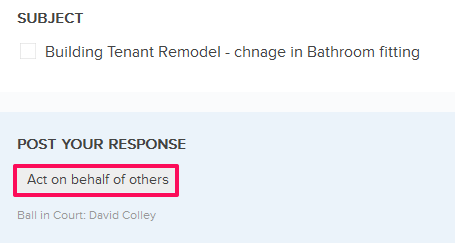
- Click on the Select Member drop down and select a member from the drop down list.

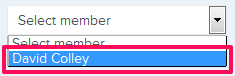
- Click on the Post Response button.
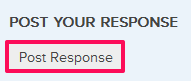
- Enter a response in the Response text box.

- Click on the Attach Files button and select the files that you want to attach with the RFI.
Note: You can also attach files from other cloud file storage services such as Google Drive, Dropbox, Box, ShareFile or One Drive. When you choose to attach files from a cloud service the system will ask for your permission to connect with the file storage service of your choice.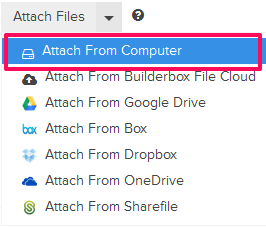
- Click on the Link Files button and select the Attach From Builderbox File Cloud option and select the files that you want to link with the RFI.
Note: You can also link files from other cloud file storage services such as Google Drive, Dropbox, Box, ShareFile or One Drive. When you choose to attach files from a cloud service the system will ask for your permission to connect with the file storage service of your choice. “Linking Files” to a document is different than “Attaching Files.” When you link a file, it will only attach a link of the file from the cloud service and won’t make a snapshot (in time) of that file. On the other hand when you use the “Attach Files” feature, a snapshot (in time) of the attached files will be stored as record with the documents.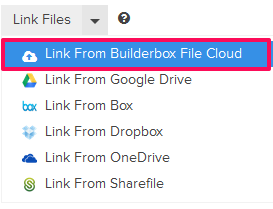
- Click on the Submit Response button.
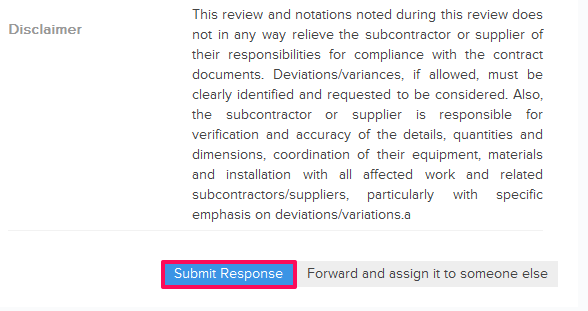
- Click on the Yes button when prompted.

- Your response will be successfully submitted on behalf of the An email notification will be sent to the RFI author and others based on their Notifications Settings.