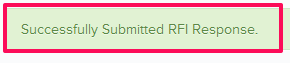How to Revise RFI Response
In this topic, we'll show you how to revise RFI response. This feature allows reviewers to revise the response before it is sent to the RFI author.
- Click on the Request For Information module from the left navigation.
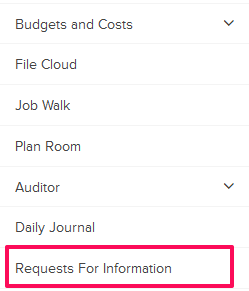
- Click on the RFIs category and select Requests for Review from the drop-down.
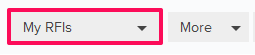
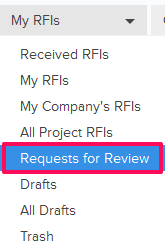
- Click on the Actions menu drop-down located next to the RFI No.
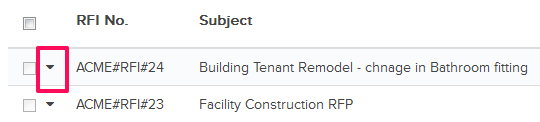
- Click on View.
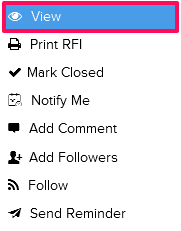
- Click on the Revise the Response and Send Forward button. This option will be available to the reviewers who will review the RFI after a response is added to it.
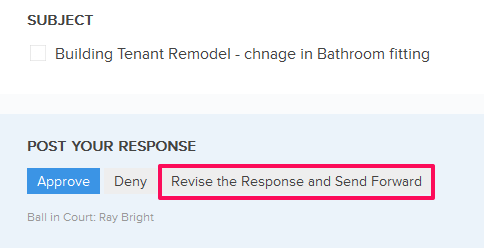
- Click on the Yes button when prompted.

- Click in the Response box and update the response.
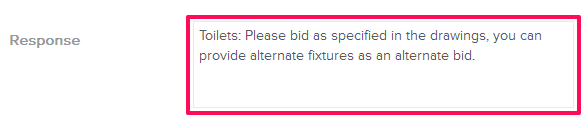
- Click on the Attach Files drop-down, select the Attach From Computer option and select the files that you want to attach with the RFI.
Note: You can also attach files from other cloud file storage services such as Google Drive, Dropbox, Box, ShareFile or One Drive. When you choose to attach files from a cloud service the system will ask for your permission to connect with the file storage service of your choice.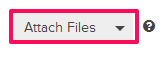
- Click on the Submit and Approve Response button.
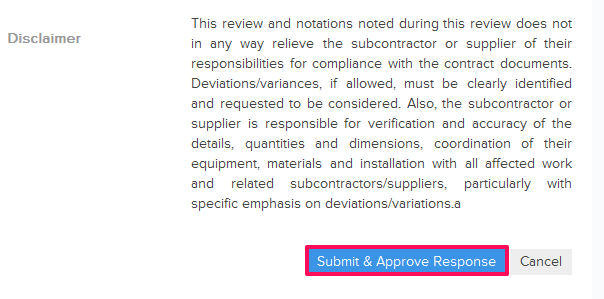
- Click on the Yes button when prompted. The RFI will be revised and approved successfully. An email notification will be sent to the RFI author and others based on their Notifications Settings.