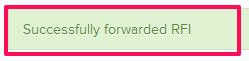Forward the Requests For Information (RFIs)
In this topic, we'll show you how to forward the RFIs to someone else. Once the RFI is forwarded to someone, the receiver becomes the current assignee and he has the ball in his court.
- Click on the Requests For Information module from the left navigation.
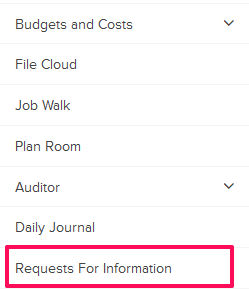
- Click on the RFIs category and select Received RFIs from the drop-down.
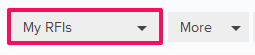
- Click on the Actions menu drop-down located next to the RFI No.

- Click on View.
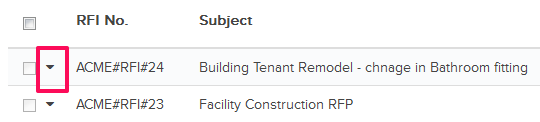
- Click on the Forward and assign it to someone else button. This button will be shown to the team members who have the ball in their court (indicated by the “Ball in Court” field in the document) and who are selected as Assignees for responding to questions in the workflow. This feature allows them to transfer the responsibility to other team members in the project.
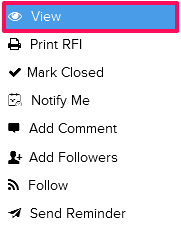
- Click on the Company drop down and select the company, to which you want to forward the RFI to, from the drop down list.

- Click on the Assignee text box. The Assignee pop up will show.

- Select the checkboxes next to the assignee names and then click on the Update button.
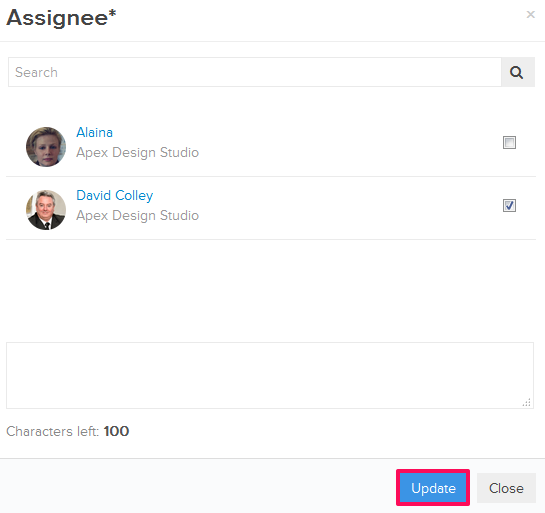
- Click on the Forward RFI button.
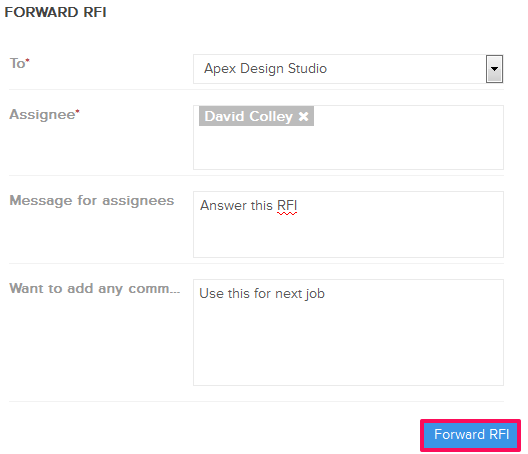
- The RFI will be forwarded successfully. An email notification will be sent to the assignees selected in the previous step based on their Notifications Settings.