Job Walk Items Number Settings
In this topic, we'll show you how to customize Job Walk Items numbering.
- Click on the Job Walk module from the left navigation.
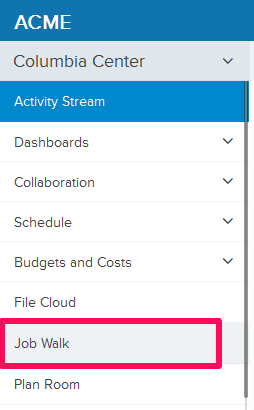
- Click on the Settings button located in the top right side of the page.
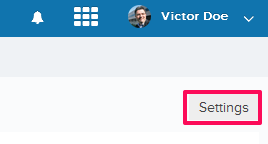
- You can choose to use the default numbering system. The default numbering is assigned based on the company name and document type. In case of Job Walk, the document type is Job Walk. To add a prefix to the Job Walk numbering and then auto generating numbers after that use the second option – “Continue auto-generating Job Walk numbers.” You can also choose to manually enter job walk number by selecting the third option – “I will add them manually each time.”
- To use the second option, select the Radio button located next to “Continue auto-generating Job Walk numbers” and then enter the Job Walk Prefix and the Next Number in the sequence. All the new job walk items generated in the project will follow this numbering system and the job walk item numbers will be auto generated in sequence.
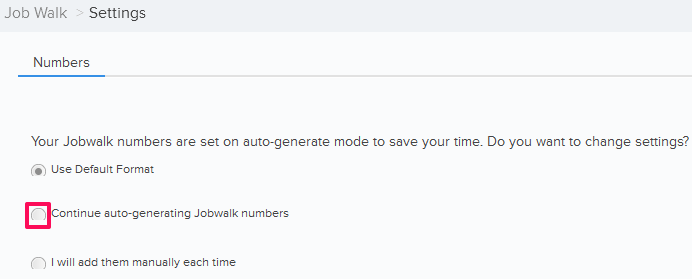

- Click on the Save button.
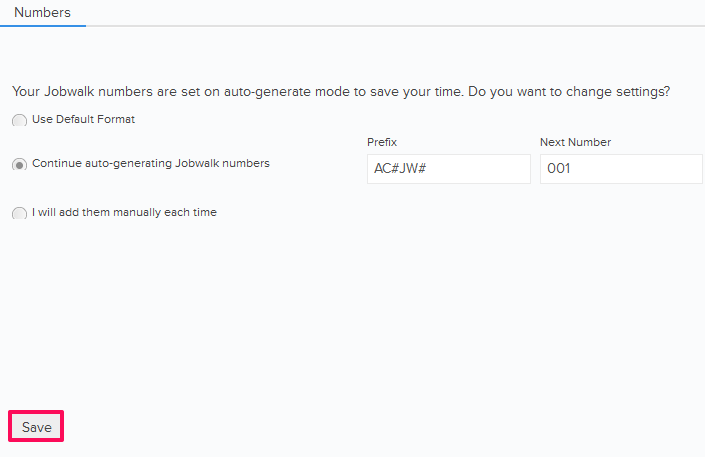
- Click on the OK button. The custom number settings will be saved.

- To use the third option, select the Radio button located next to “I will add them manually each time”.
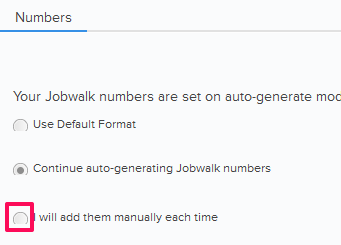
- Click on the Save button.
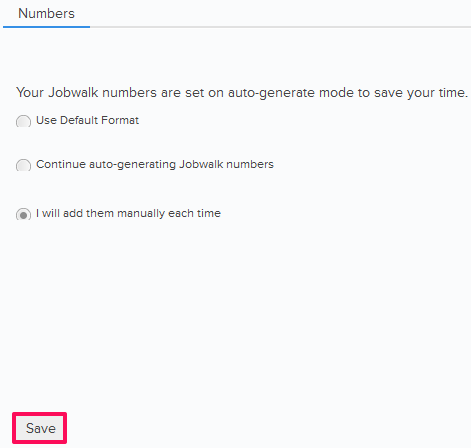
- Click on the OK button. The custom numbering settings will be saved.

