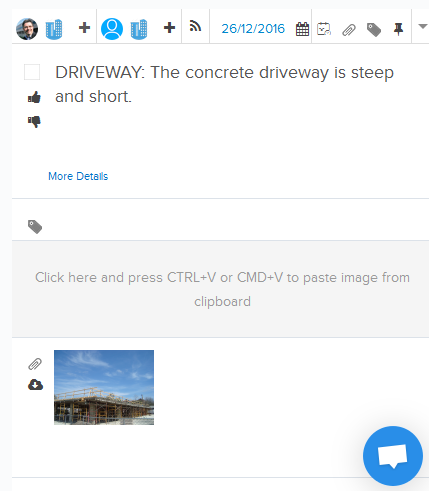Attach Files by Copying and Pasting Images on the Web Page
In this topic, we'll show you how to attach files by copying and pasting images on the web page in the Job Walk module.
- Click on the Job Walk module from the left navigation.
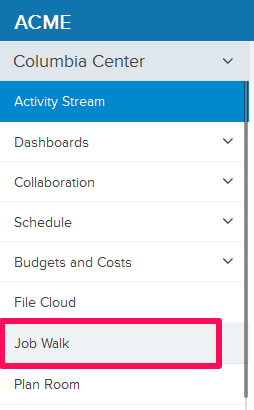
- Click on the Job Walk category dropdown.
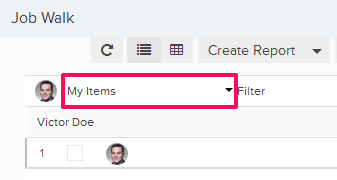
- Select My Assigned Items category.
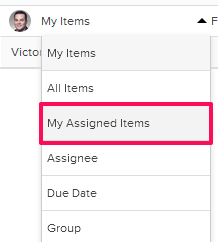
- Select a job walk item from the list that you would like to edit.
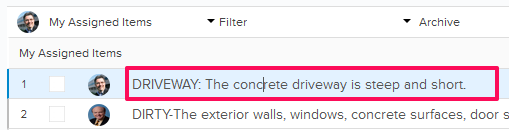
- Copy an image from your computer.
- Select the Attachment box located under job walk details section and paste the image by using CTRL+V or CMD+V on your keyboard.
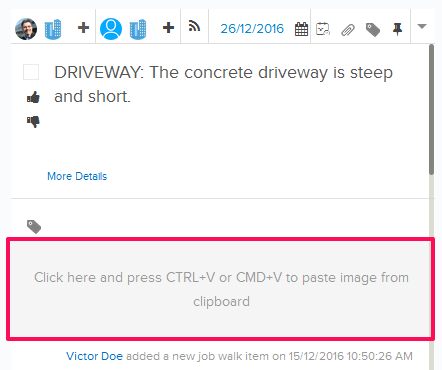
- The image will be attached successfully and listed with other attachments.