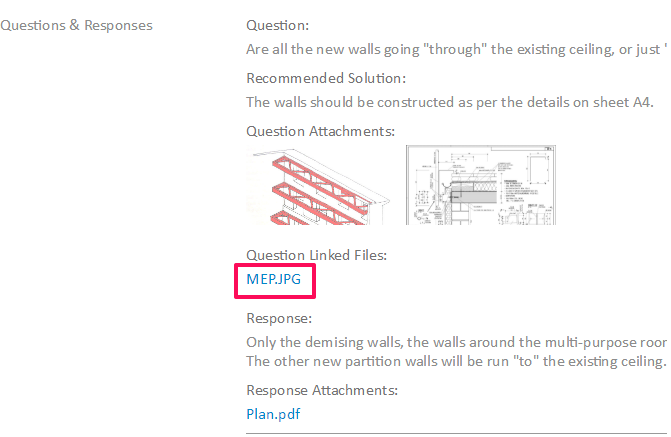Offline Browsing of Downloaded Projects
In this topic, we'll show you how to browse the downloaded projects offline.
- Click on the profile image located on the top right corner of the Builderbox screen.
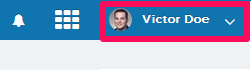
- Click on Settings.
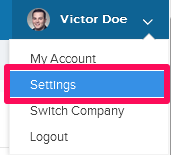
- Click on Projects menu.
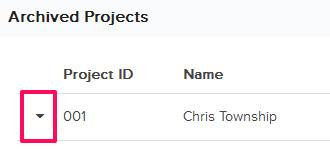
- Once the Download Link is available, click on the Download.
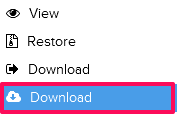
- Click on the Download it now link.
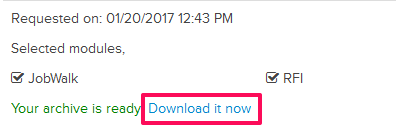
- The archive will be a set of HTML files and folders. You can unzip the downloaded file and click on the index.html file to start browsing your archive data offline.
- Click on the Let’s Go to the Archive link.
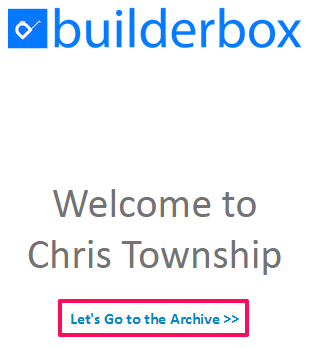
- You will see a list of downloaded modules on the next page.
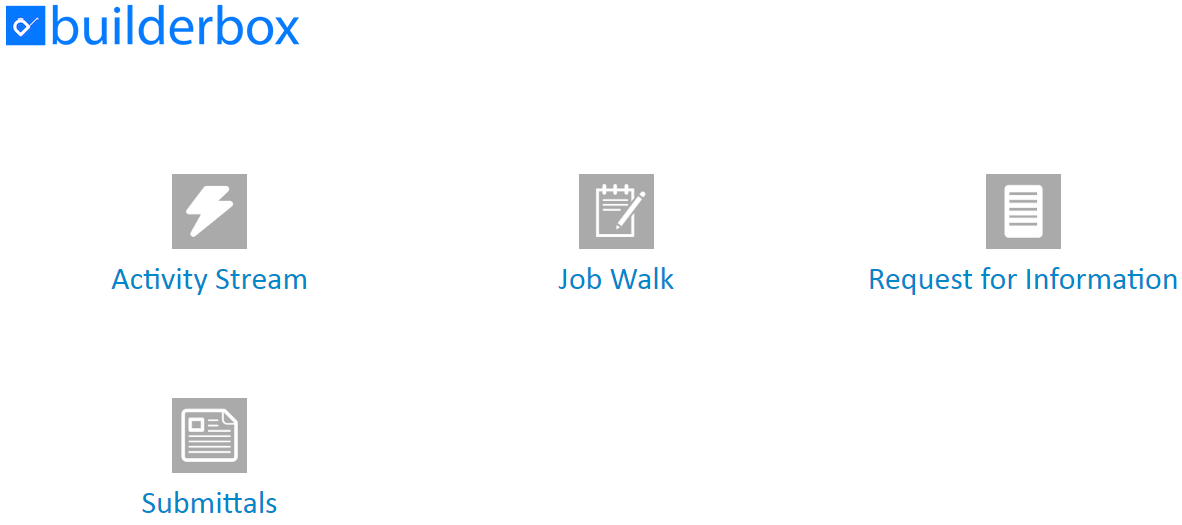
- Click on the Activity Stream link.
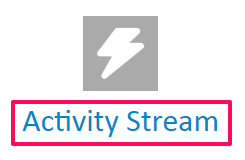
- You will be redirected on the Activity Stream page.
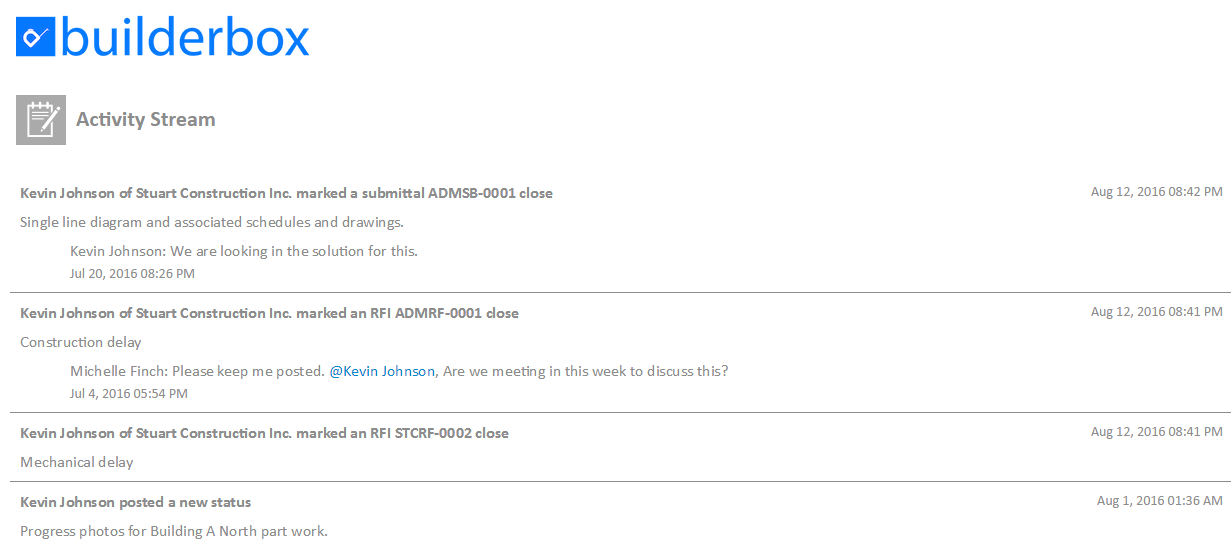
- Click on the back button of your browser to go back to the previous page.
- Click on the Job Walk link.

- You will be redirected on the Job Walk page.
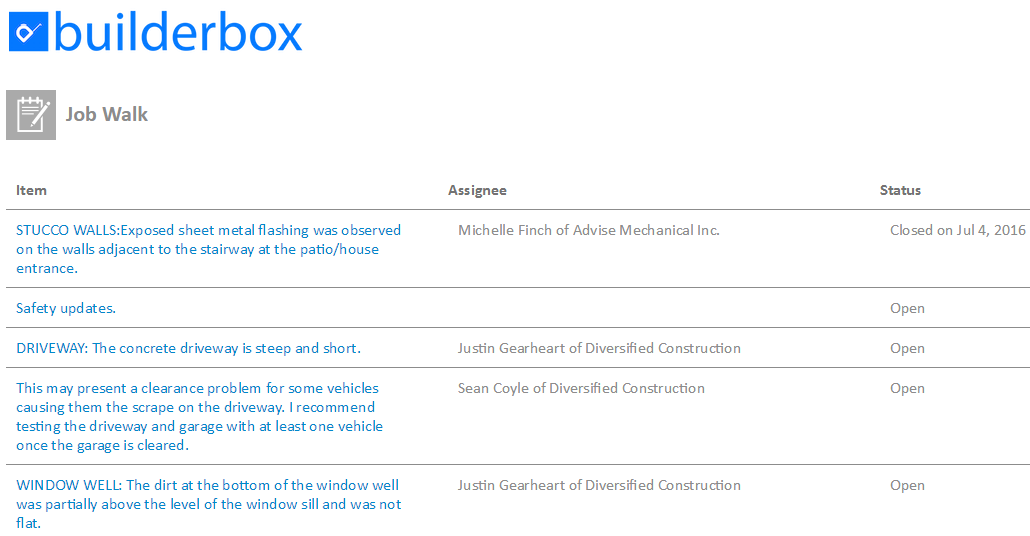
- Click on a Job Walk Item link to view the details.
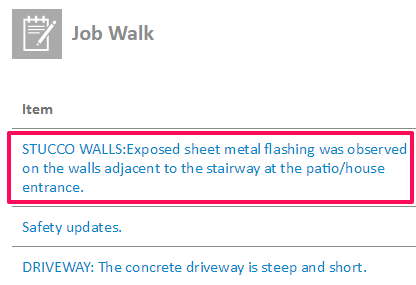
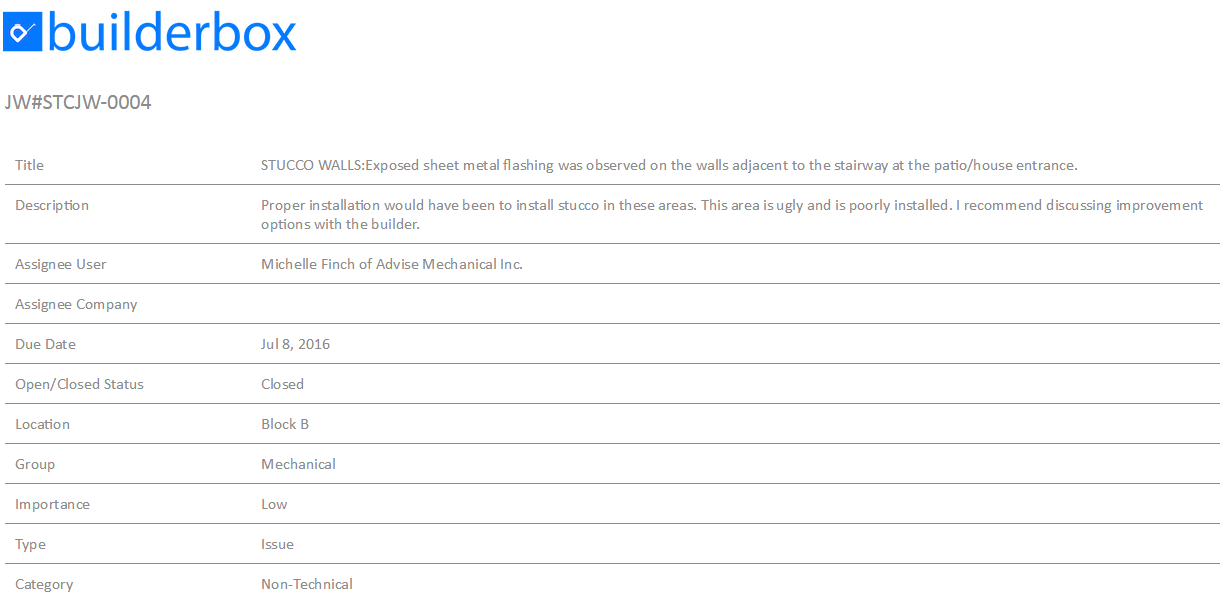
- Click on the back button twice on your browser to go back to get back to the downloaded modules list.
- Click on the Request for Information link.
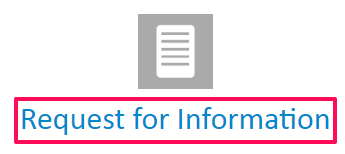
- You will be redirected on the Request for Information page.
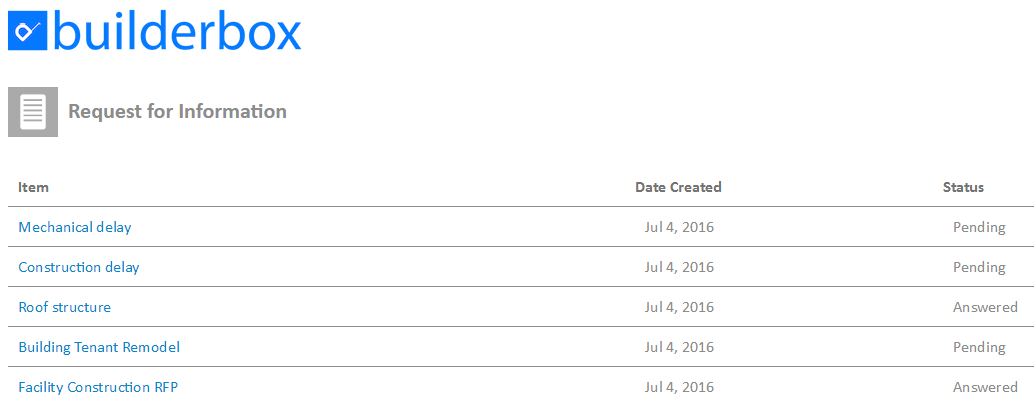
- Click on any RFI link to view the details.
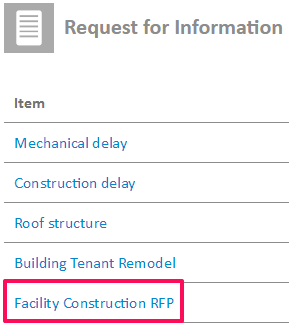
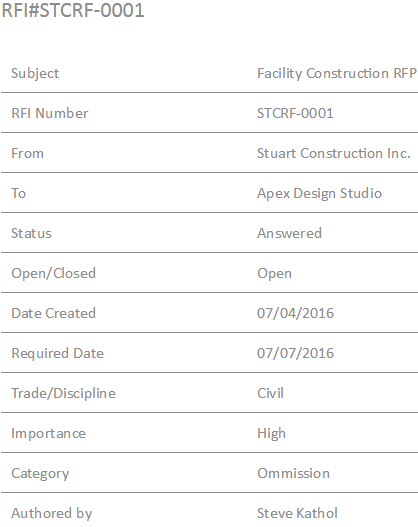
- If the RFI has attachments. You can access the attached files as well. Scroll down on the page and click on the attached file link to view the attached files.
- The Attached file will be opened in the new tab.