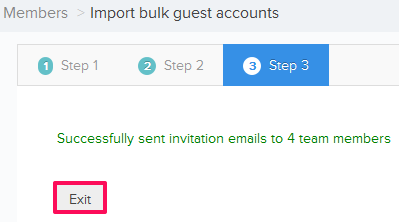Invite Several Team Members to a Project using the Import Feature
In this topic, we'll show you how to invite several Team Members to a project using the Import feature.
- Click on the Collaboration module from the left navigation.
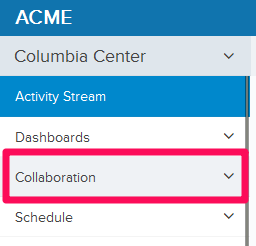
- Click on Members.
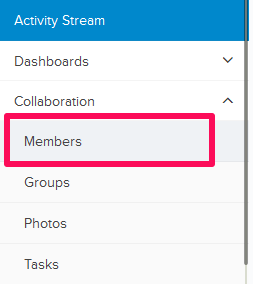
- Click on the Import bulk employee accounts (or Import bulk guest accounts) link located in the bottom left of Invite Employees (Invite Guests) dashlet.
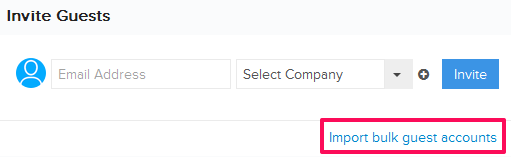
- Click on xls or xlsx link and download the Members Template File.
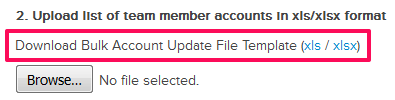
- Add the Team Members information in the downloaded Members Template file.
- Click on the Browse button and select the new Members Template File (with your data) from your computer and upload the file.
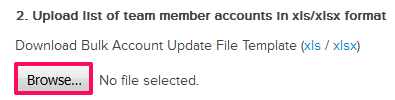
- Click on the Upload and Continue button.
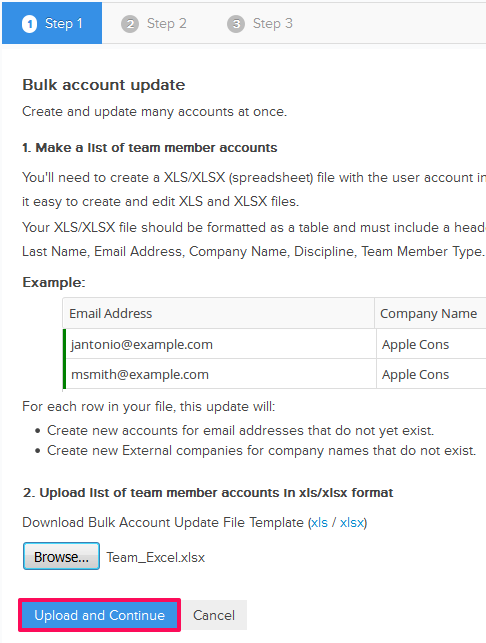
- Make sure your list looks okay. Click on the Confirm and add team members button.
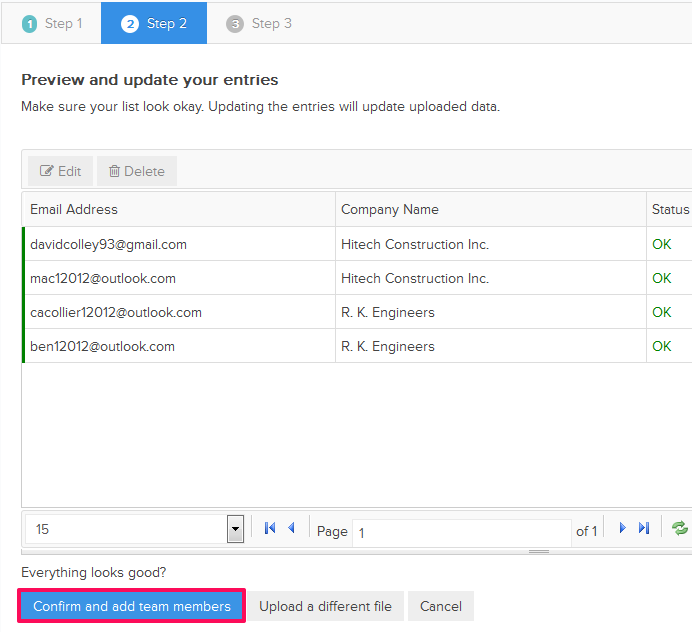
- Team Members will be invited to the project and invitation emails will be sent to their respective email addresses.
- Click on the Exit button.