Personal Integrations
In this topic, we'll show you how to integrate other cloud services (such as Google Drive, Dropbox, ShareFile, Box and OneDrive) with Builderbox. You can easily connect your accounts on other cloud service to Builderbox and use them in all your projects hosted on Builderbox. For the purpose of this tutorial, we will show you how to connect your Box, Dropbox and ShareFile accounts with Builderbox.
Integrate with Box
- Click on the profile image located on the top right corner of the
Builderbox
screen.

- Click on Settings.
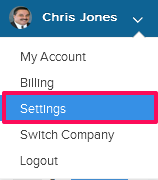
- Click on the Integrations from the left navigation.
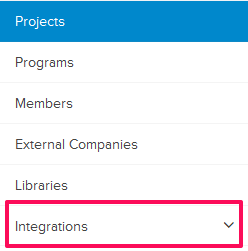
- Click on the Personal.
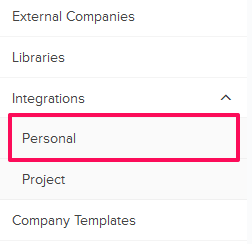
- To connect your Box account with your
Builderbox
account, click on the Integrate with Box button.
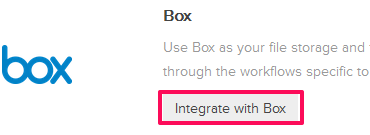
- Click on the Connect with Box button. You will be sent to Box, where you will be asked to grant
Builderbox
permissions to manage your Box.
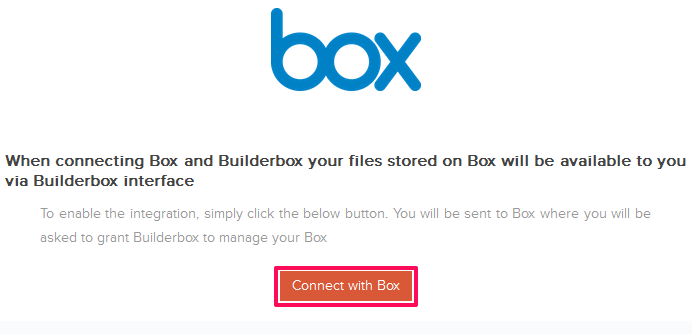
- Enter your Box credentials and then click on the Authorize button.
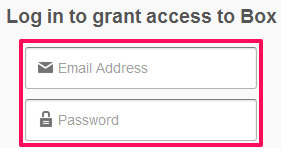
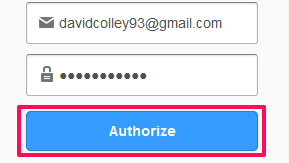
- Click on the Grant access to Box button.
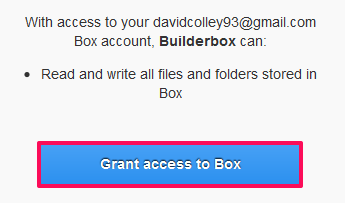
- Your Box account will be connected to your
Builderbox
account. Now, click on the Go To Personal Integrations button.
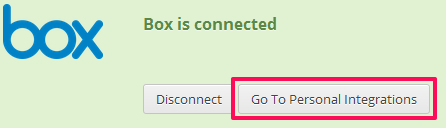
- Once connected, your Box files will be available to you within the
Builderbox
Modules such as Submittals, RFIs, Job Walk.
Integrate with Dropbox
- To connect your Dropbox account with your
Builderbox
account, click on the Integrate with Dropbox button.
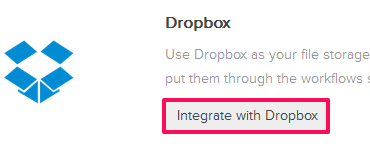
- Click on the Connect with Dropbox button.
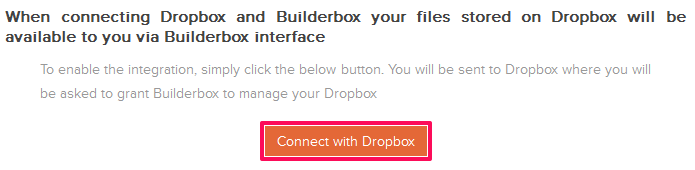
- Enter your Dropbox credentials and then click on the Sign in button.
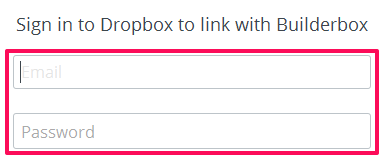
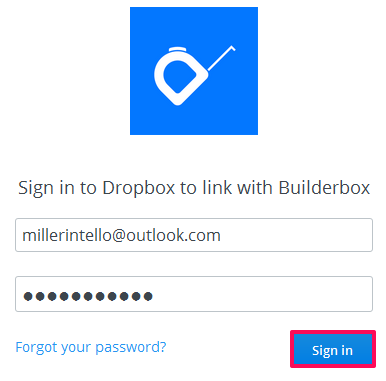
- Click on the Allow button.
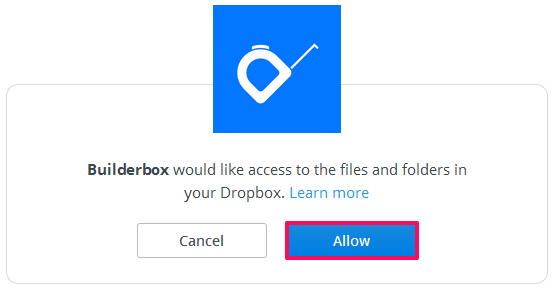
- Your Dropbox account will be connected to your
Builderbox
account. Now, click on the Go To Personal Integrations button.
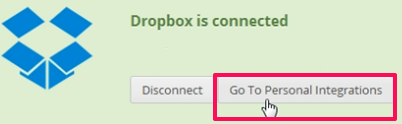
- Once connected, your Dropbox files will be available to you within the
Builderbox
Modules such as Submittals, RFIs and Job Walk.
Integrate with ShareFile
- To connect your ShareFile account with your
Builderbox
account, click on the Integrate with ShareFile button.
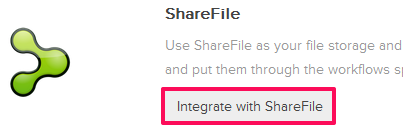
- Enter the ShareFile URL, Username and Password.
Note: You can find the ShareFile URL in your ShareFile account.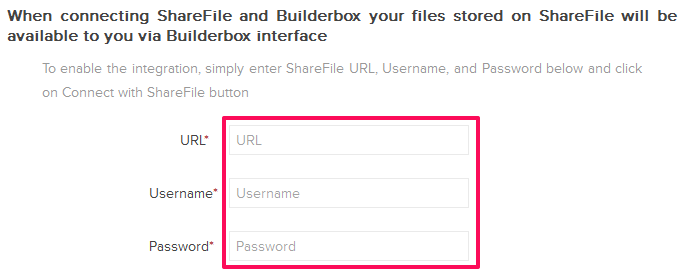
- Click on the Connect with ShareFile button.
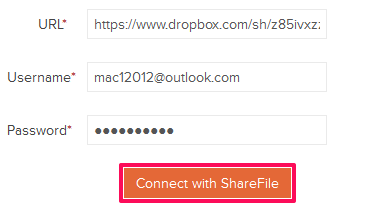
- Your ShareFile account will be connected with your Builderbox account. Now, click on the Go To Personal Integrations button.
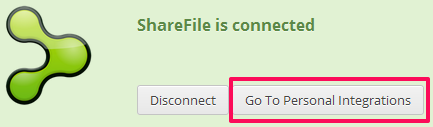
- Once connected, your ShareFile files will be available to you within the Builderbox Modules such as Submittals, RFIs, Job Walk.
