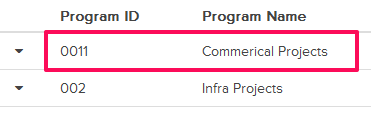Add Programs
In this topic, we'll show you how to add new Programs to your company.
From the Programs page under Settings
- Click on the profile image located on the top right corner of the Builderbox screen.

- Click on Settings.

- Click on Programs listed on the left navigation.
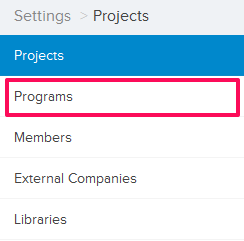
- Click on the Add New Program button.
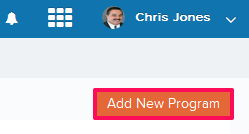
- Enter an ID and a name for the new Program.
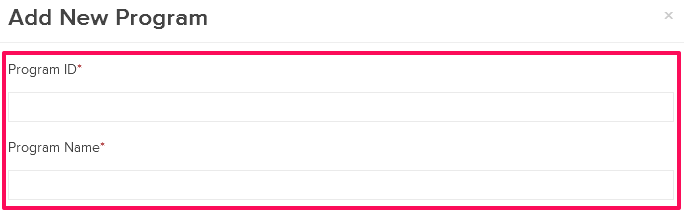
- Click on the Save button.
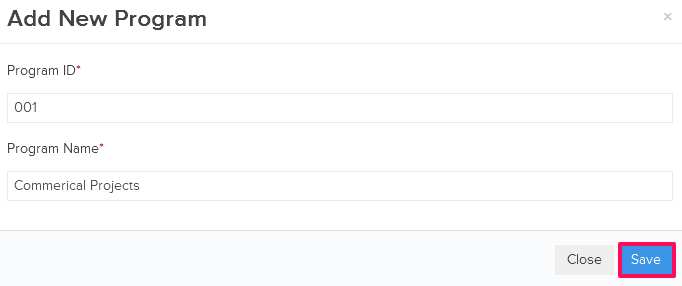
- A new Program will be added to the company.
From the Add New Project form
- Click on the More Options icon next to the Projects on the Home page.
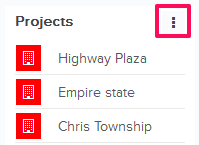
- Click on the Add New Project from the drop down list.
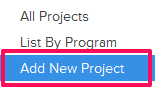
- Click on the Add New Program link.
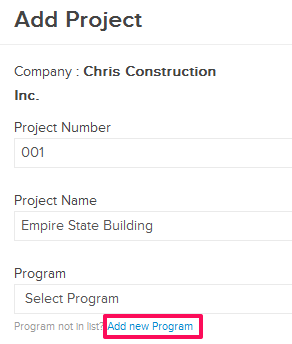
- Enter an ID and a name for the new Program.
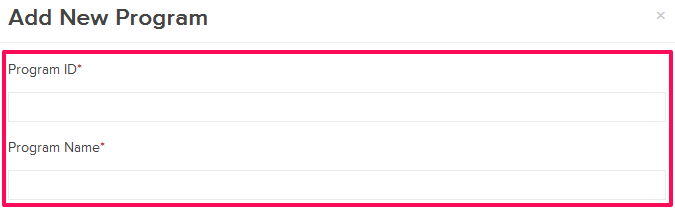
- Click on the Save button.
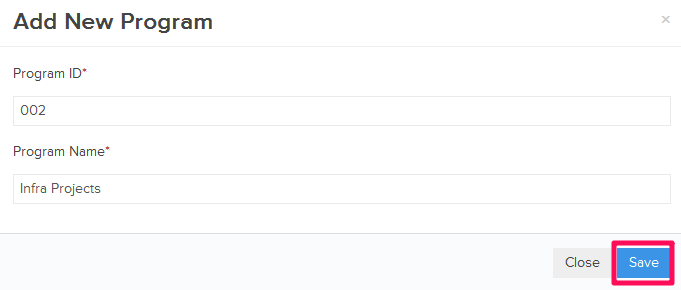
- The newly added Program will also be listed in the Program drop down on the Add New Project form.
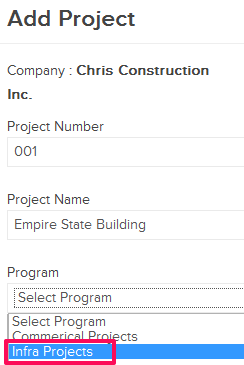
Note: The newly added Program will also be listed on the Programs page under Settings.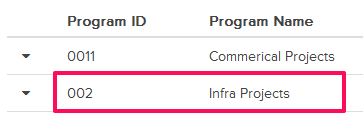
From Edit Project form under Settings
- Click on the profile image located on the top right corner of the
Builderbox
screen.

- Click on Settings.

- Click on the Actions menu dropdown, located next to the active project.
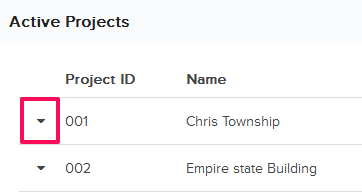
- Click on the Edit from the drop-down list.
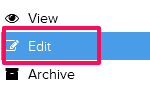
- Click on the Add New Program link.
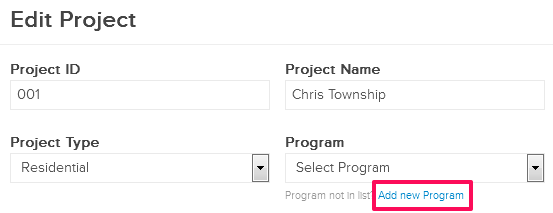
- Enter an ID and a name for the new Program.
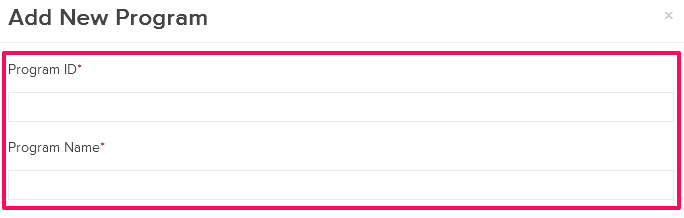
- Click on the Save button.
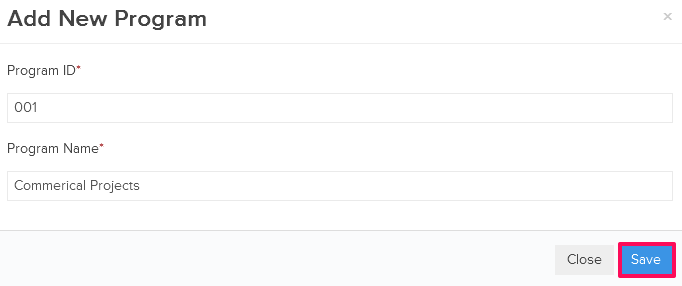
- The newly added Program will also be listed in the Program drop down on the Add New Project form.
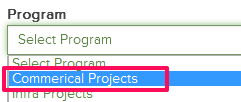
Note: The newly added Program will also be listed on the Programs page under Settings.