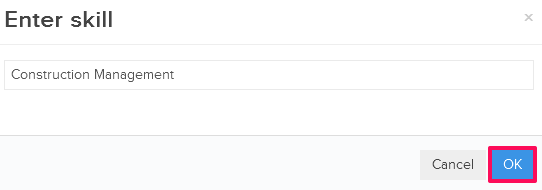Update Your Profile
In this topic, we'll show you how you can update your Profile
Update Profile
- Click on the profile image located on the top right corner of the Builderbox screen.
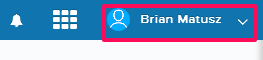
- Click on My Account.
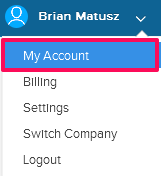
- Click on the Edit link in the General section listed under the Profile tab.
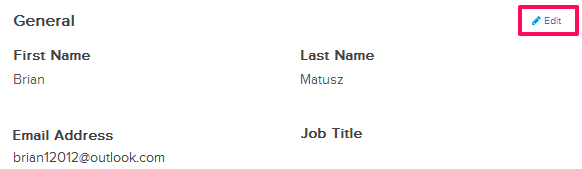
- Update First Name, Last Name & Job Title and then click on the Save link.
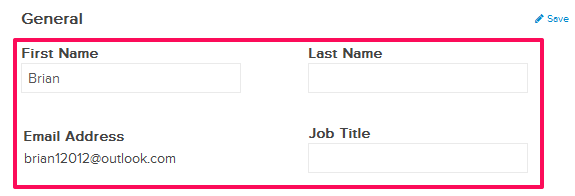
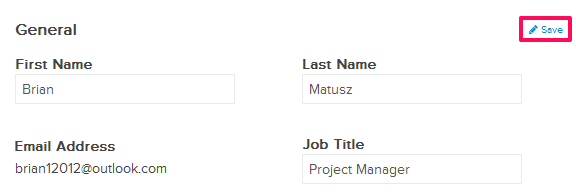
- To change the profile picture, click on the Edit link in the Profile Picture section listed under the Profile tab.
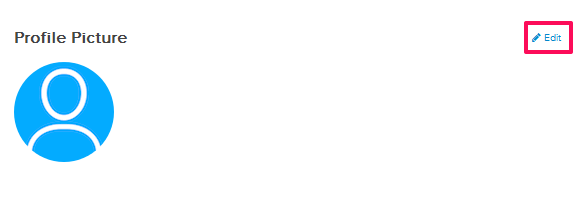
- Click on the Add Photo button and then select a profile picture from your computer and upload it.
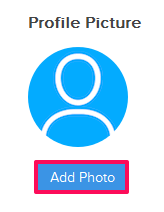
- Crop the Profile Picture and then click on the Save Profile Picture button.
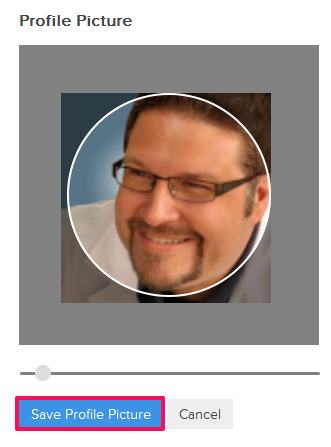
- You can also change your locale information. To change the information, click on the Edit link in the Your Local section.

- Update the Time Zone and Date Format and then click on the Save button.

- To change your Contact Information, click on the Edit link in the Contact Information section.
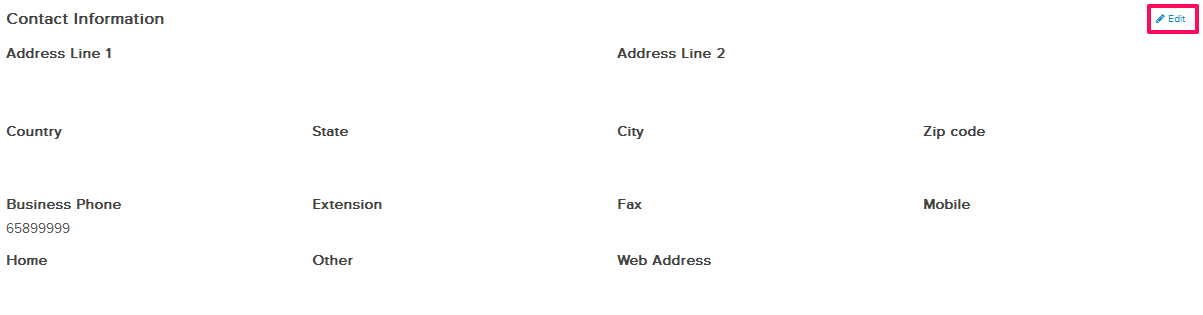
- Enter your contact information and then click on the Save link.
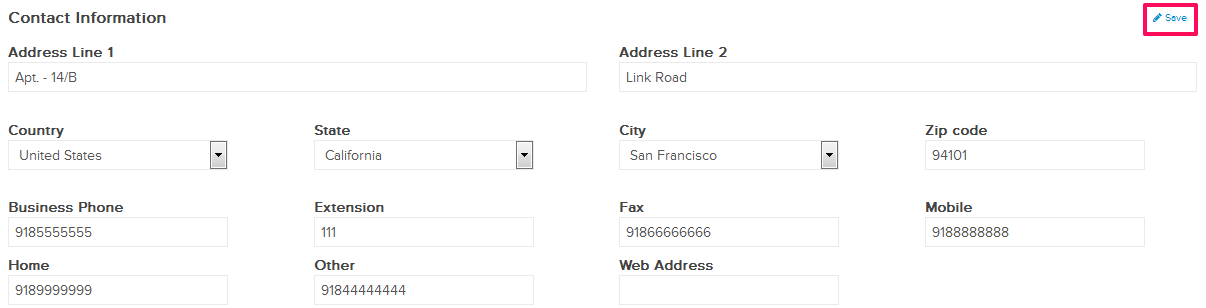
- Now, let’s add some Experience information here. Click on the Add New link in the Experience section.

- Enter the Job Tile, Company info and select the time period.
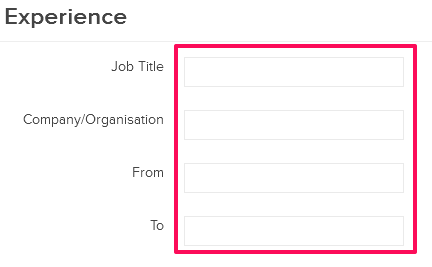
- Click on the Save Changes button.
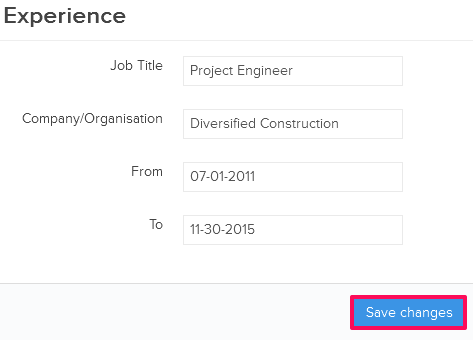
- Let’s add few skills too. Click on the Add New link in the Skills section.

- Enter the Skill Description and then click on the OK button.