Import Cost Code Library
In this topic, we'll show you how to import the Cost Code Library.
- Click on the profile image located on the top right corner of Builderbox screen.

- Click on Settings.
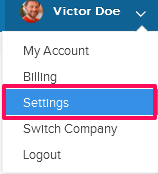
- Click on Libraries, listed on the left navigation.
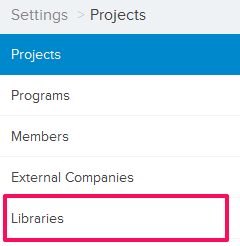
- Click on Select Project drop down and select a
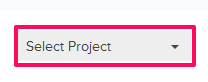
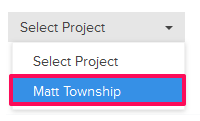
- Click on the Project Libraries tab.
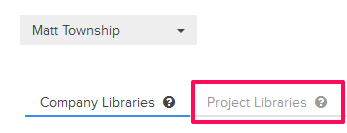
- Click on the Cost Code Library, located under the Project Libraries tab.
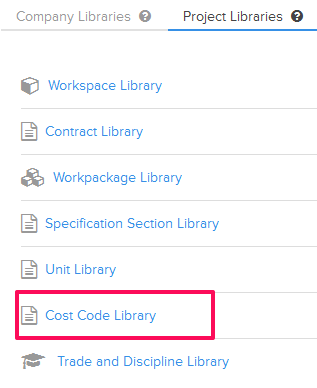
- Click on the Import Cost Code Library link. A white screen with a link will only show until you haven’t added any cost codes to the library. Once you add a cost code, you will see an Import Cost Code button located on the top right corner of the screen. You can click on this button to import cost codes to the Cost Code Library.
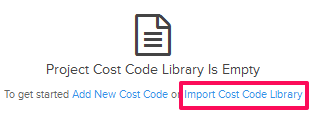
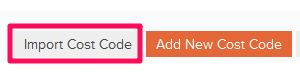
- Click on the xlsx, xls link, to download the Cost Code Library Template File.

- Click on the Browse button and select the new Cost Code Library Template File (with your data) from your computer and upload the file.

- Your data will be imported to your project’s Cost Code Library.
