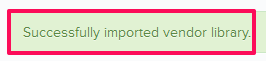Import Equipment Vendors
In this topic, we'll show you how to import equipment vendors to your projects.
- Click on the profile image located on the top right corner of Builderbox screen.

- Click on Settings.
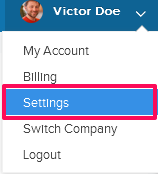
- Click on Libraries, listed on the left navigation.
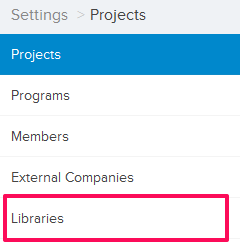
- Click on Select Project drop down and select a project.
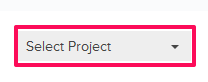
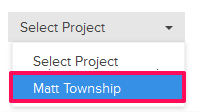
- Click on the Equipment Vendor Library, located under the Company Libraries tab.
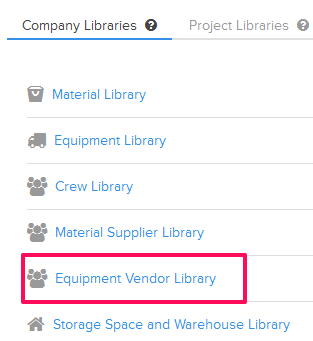
- Click on the Import Vendor Library link. A white screen with a link will only show until you haven’t added any vendor to the library. Once you add a vendor, you will see an Import Equipment Vendor Library button located on the top right corner of the screen. You can click on this button to import vendors to the Equipment Vendor Library.
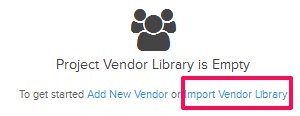

- Click on the xlsx or xls link, to download the Vendor Library Template File.

- Follow the instructions in the Vendor Library Template File to add your data to the file.
- Click on the Browse button, select the new Vendor Library Template File (with your data) from your computer and upload the file.

- Your data will be successfully imported in your project’s Vendor Library.