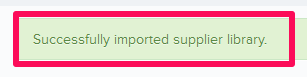Import Material Suppliers
In this topic, we'll show you how to import material suppliers to your projects.
- Click on the profile image located on the top right corner of Builderbox screen.

- Click on Settings.

- Click on Libraries, listed on the left navigation.
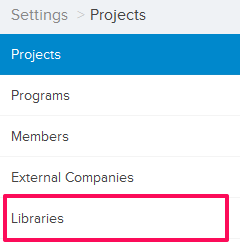
- Click on Select Project drop down and select a project.
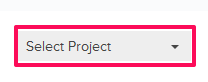
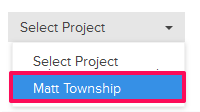
- Click on the Material Supplier Library, located under the Company Libraries tab.
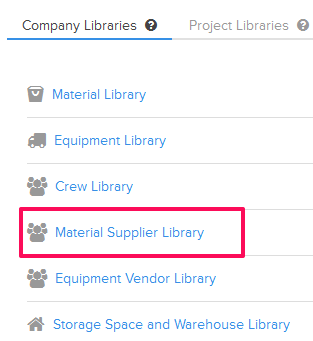
- Click on the Import Supplier Library link. A white screen with a link will only show until you haven’t added any supplier to the library. Once you add a supplier, you will see an Import Supplier Library button located on the top right corner of the screen. You can click on this button to import suppliers to the Material Supplier Library.
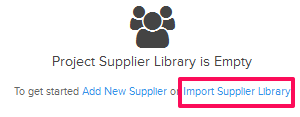
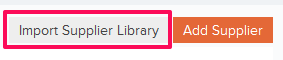
- Click on the xlsx or xls link, to download the Supplier Library Template File.

- Follow the instructions in the Supplier Library Template File to add your data to the file.
- Click on the Browse button, select the new Supplier Library Template File (with your data) from your computer and upload the file.

- Your data will be successfully imported in your project’s Supplier Library.